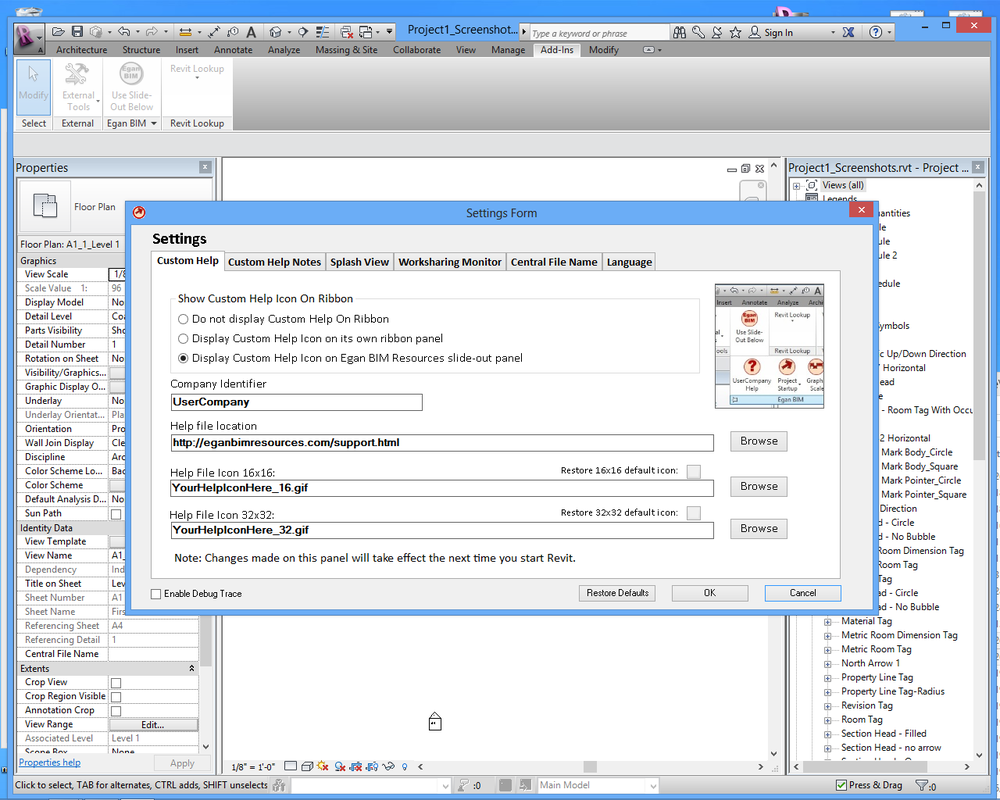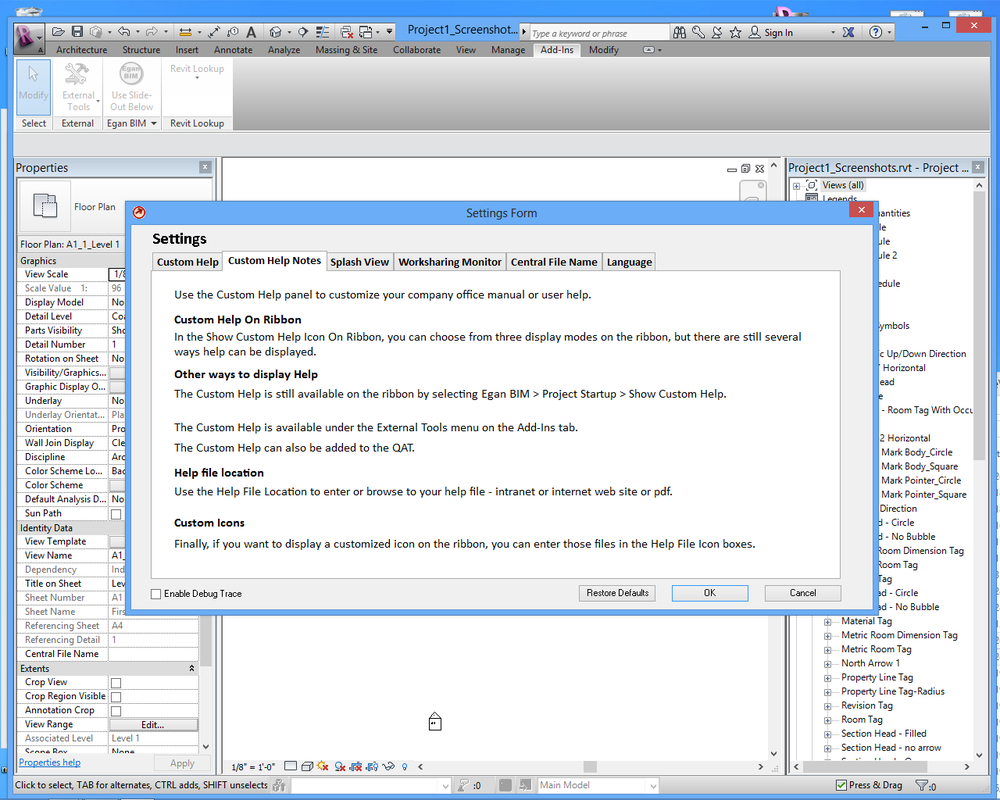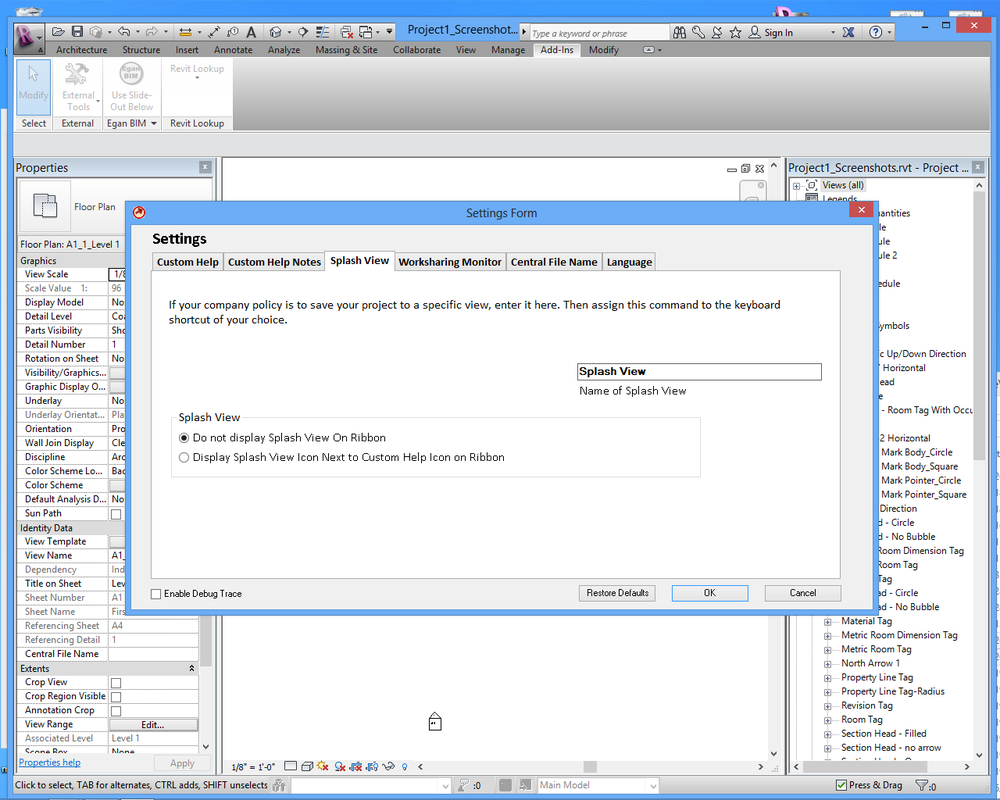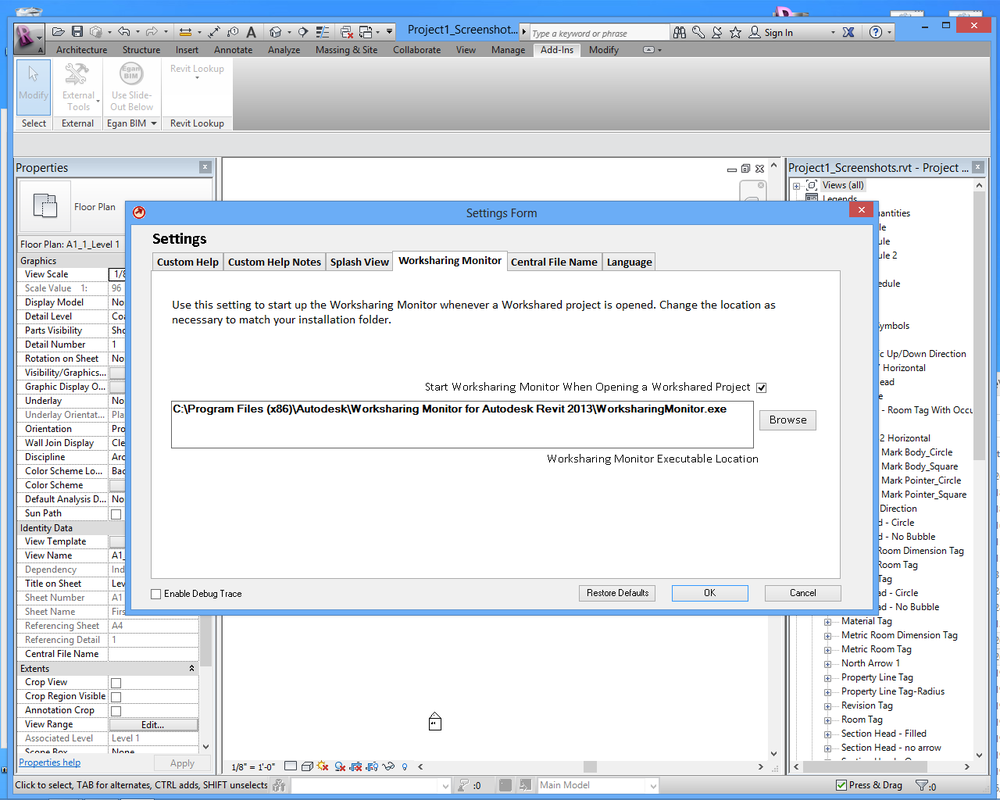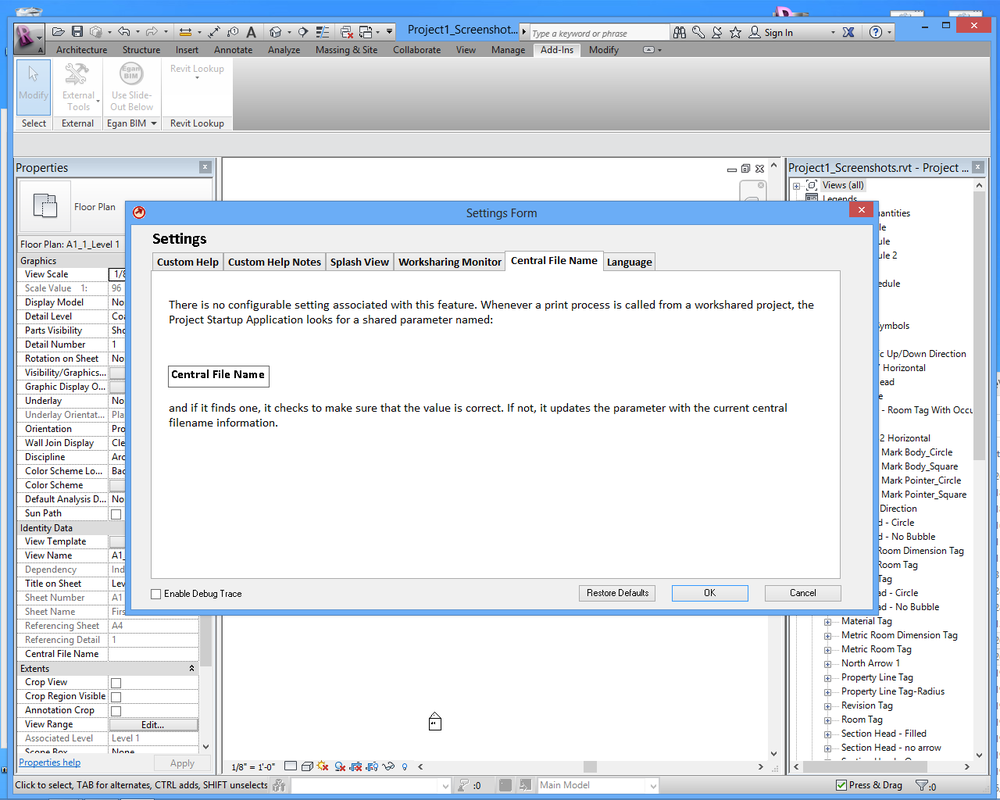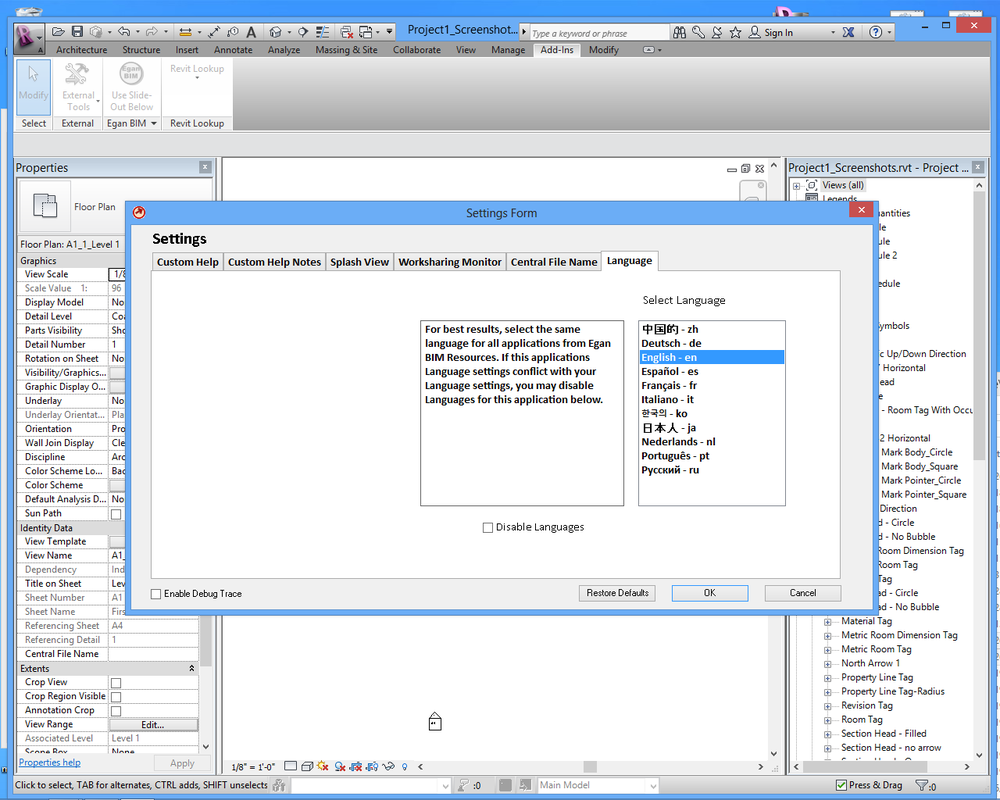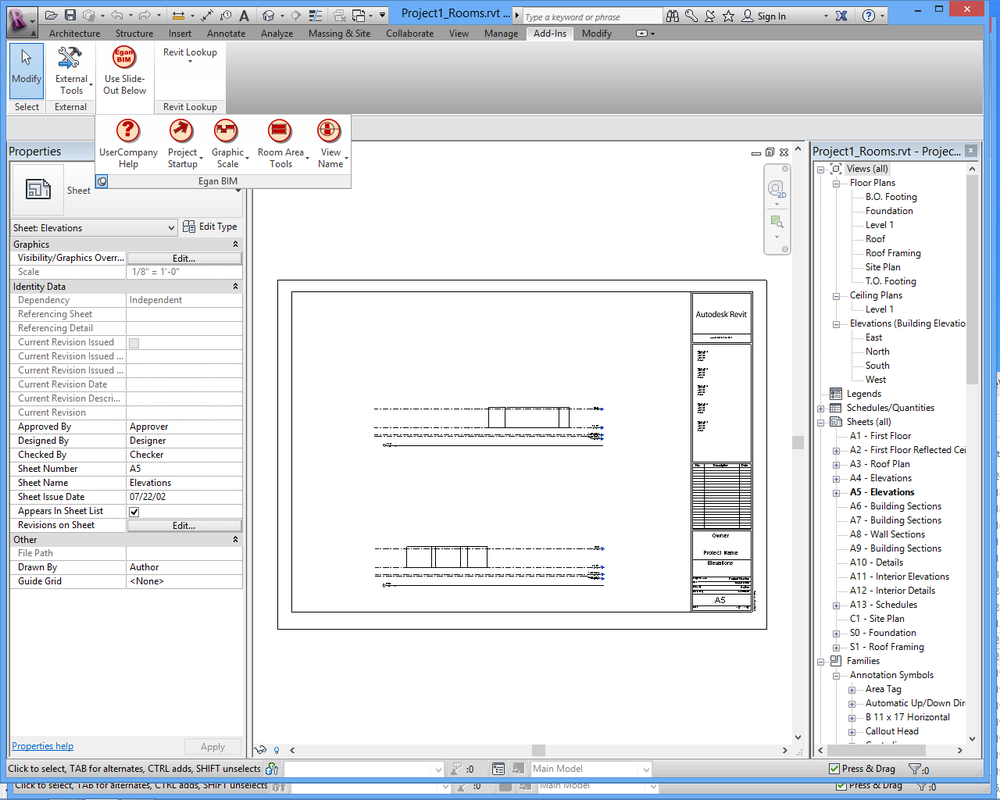Project StartupThis app provides startup utilities for Revit®: Local file maker, previous version alert, icons to display your company’s help file and splash view and place the Central File name on prints.
Latest version: 2026, posted April 3, 2025.
|
What you can expect from the Egan Project Startup application:
Local File Maker
Presents the user with a list of recently used central files, and allows them to make a new local file just by clicking. At this time, does not work with Revit Server files.
Previous Version Filter
If the user selects a file that was last saved in a previous version, the app will display an alert giving the user the option of continuing or canceling the file open. The alert may be suppressed for batch upgrading, if desired.
Icon to display your own Custom Help
If your company has developed its own help document and you are looking for a way to make it conveniently available to all users, here is your app. The app provides a customizable icon on the ribbon and/or a keyboard shortcut.
Icon to display your Splash View
If your company policy is to synchronize with central from a specific view, here is just the tool you need. The app provides an icon on the ribbon and/or a keyboard shortcut.
Start Worksharing Monitor on Project Startup
If your company policy is to use the worksharing monitor, but maybe not everyone remembers to start it, this is for you.
Update Central Filename on Prints
Really, what good is the local file name on prints? You want to know the central file location, and now you can. Use the shared parameter provided our assign your own. There is also a setting to disable this feature, if desired.
Presents the user with a list of recently used central files, and allows them to make a new local file just by clicking. At this time, does not work with Revit Server files.
Previous Version Filter
If the user selects a file that was last saved in a previous version, the app will display an alert giving the user the option of continuing or canceling the file open. The alert may be suppressed for batch upgrading, if desired.
Icon to display your own Custom Help
If your company has developed its own help document and you are looking for a way to make it conveniently available to all users, here is your app. The app provides a customizable icon on the ribbon and/or a keyboard shortcut.
Icon to display your Splash View
If your company policy is to synchronize with central from a specific view, here is just the tool you need. The app provides an icon on the ribbon and/or a keyboard shortcut.
Start Worksharing Monitor on Project Startup
If your company policy is to use the worksharing monitor, but maybe not everyone remembers to start it, this is for you.
Update Central Filename on Prints
Really, what good is the local file name on prints? You want to know the central file location, and now you can. Use the shared parameter provided our assign your own. There is also a setting to disable this feature, if desired.
Screenshots
Usage
Once you install the app, it works in the background with very little need for input from the user. However, you will need to change some of the default settings to suit your company.
In Revit, go to the “Add-ins” tab > and the “Egan BIM Resources” panel. Select the slide-out menu at the bottom of the panel
to display the “Project Startup” menu. Select “Project Startup Settings” to display the Settings Form.
Following is a brief description of the settings on the Settings Form:
Show Custom Help On Ribbon <> Check the box that corresponds to the location where you want to display your custom help icon. Note that the middle button will allow the command to be added to the QAT. All locations will allow the command to be added to a keyboard shortcut.
Company Identifier <> Enter the name of your company.
Help File Location <> Enter or browse to the file that is displayed when you custom help is called. Can be any executable, web address or displayable file type (like pdf or doc.)
Help File Icons <> Default icons display a red question mark. To display a custom icon, browse to the location. Note that for best results, the icons should be the size indicated.
Alternate local file folder location <> The local file location defaults to the Windows User Profile. Enter an alternate local file folder location as required.
Suppress Previous Version Dialog <> Click here to suppress dialog if desired.
Splash View Location <> Choose the location for your Splash View Icon. Note that if it is on the main panel, the command can be added to the QAT. All locations will allow the command to be added to a keyboard shortcut.
Splash View Name <> Enter the name of your splash view. When the command is called, it will search for a view with
this name and display it. If it can’t find a matching view it will do nothing. This command can also be used to display your favorite view.
Worksharing Monitor Executable Location <> The default setting is where the Worksharing Monitor installs itself, but you may need to adjust it.
Start Worksharing Monitor <> Uncheck this box if you do not want the Worksharing Monitor to be started automatically.
Language <> Select your preferred language.
Network deployment
Please see the Network Deployment page for information on the network deployment features of Egan BIM Resources apps.
In Revit, go to the “Add-ins” tab > and the “Egan BIM Resources” panel. Select the slide-out menu at the bottom of the panel
to display the “Project Startup” menu. Select “Project Startup Settings” to display the Settings Form.
Following is a brief description of the settings on the Settings Form:
Show Custom Help On Ribbon <> Check the box that corresponds to the location where you want to display your custom help icon. Note that the middle button will allow the command to be added to the QAT. All locations will allow the command to be added to a keyboard shortcut.
Company Identifier <> Enter the name of your company.
Help File Location <> Enter or browse to the file that is displayed when you custom help is called. Can be any executable, web address or displayable file type (like pdf or doc.)
Help File Icons <> Default icons display a red question mark. To display a custom icon, browse to the location. Note that for best results, the icons should be the size indicated.
Alternate local file folder location <> The local file location defaults to the Windows User Profile. Enter an alternate local file folder location as required.
Suppress Previous Version Dialog <> Click here to suppress dialog if desired.
Splash View Location <> Choose the location for your Splash View Icon. Note that if it is on the main panel, the command can be added to the QAT. All locations will allow the command to be added to a keyboard shortcut.
Splash View Name <> Enter the name of your splash view. When the command is called, it will search for a view with
this name and display it. If it can’t find a matching view it will do nothing. This command can also be used to display your favorite view.
Worksharing Monitor Executable Location <> The default setting is where the Worksharing Monitor installs itself, but you may need to adjust it.
Start Worksharing Monitor <> Uncheck this box if you do not want the Worksharing Monitor to be started automatically.
Language <> Select your preferred language.
Network deployment
Please see the Network Deployment page for information on the network deployment features of Egan BIM Resources apps.
Additional Information
This app adds a shared parameter named “Central File Name” to your project the first time you open your project with this app enabled. You may add this shared parameter to your titleblock family or you may use your own parameter.
When you make the decision to use this app permanently, you can load the shared parameter into your template by opening and saving your template while the app is enabled. Then the app will not need to load the shared parameters into every new project.
If your company would like to establish default settings different from the apps default settings, contact us.
When you make the decision to use this app permanently, you can load the shared parameter into your template by opening and saving your template while the app is enabled. Then the app will not need to load the shared parameters into every new project.
If your company would like to establish default settings different from the apps default settings, contact us.
Version History
2026.0.1.10100 Updated for Revit 2026
2025.0.1.10443 Fixed Settings Export for .NET 8.0
2025.0.1.10110 Updated for Revit 2025
2024.0.1.10036 Updated for Revit 2024
2023.0.1.10094 Updated for Revit 2023.
2022.0.1.10125 Added Privacy Policy.
2022.0.1.10081 Updated for Revit 2022.
2021.0.1.10063 Updated for Revit 2021.
2020.0.1.10041 Updated for Revit 2020.
2019.0.1.10261 Added utility to batch manipulate parameters controlled by View Templates in Project.
2019.0.1.10103 Updated for Revit 2019.
2018.0.1.10626 Added utility to batch manipulate parameters controlled by View Templates in Project.
2018.0.1.10401 Improved consistency of local file maker.
2018.0.1.10087 Updated for Revit 2018.
2017.0.1.10767 Fixed a problem with Network deployment file copy.
2017.0.1.10755 Fixed error with Local File Maker and Alternate File Location setup.
2017.0.1.10406 Minor change to settings.
2017.0.1.10098 Updated for Revit 2017.
2016.0.1.1132 Fixed a problem with Network deployment file copy.
2016.0.1.1120 Fixed error with Local File Maker and Alternate File Location setup.
2016.0.1.404 Added setting to adjust cut and surface pattern line weights for Ceilings, Floors, Roofs and Walls.
Added feature to auto-swap View Templates on change of View Type.
2016.0.1.228 Rebuilt after Revit/ C4R v2 update.
2016.0.1.207 Fixed conflict with Revit/ C4R updates.
2016.0.1.092 Updated for Revit® 2016.
2015.0.1.769 Added setting to adjust cut and surface pattern line weights for Ceilings, Floors, Roofs and Walls.
Added feature to swap View Templates on change of View Type.
2015.0.1.593 Rebuilt after Revit/ C4R v7 update.
2015.0.1.572 Fixed conflict with Revit/ C4R updates.
2015.0.1.457 Minor setup changes.
2015.0.1.394 Added setting to toggle append timestamp on local file creation.
2015.0.1.362 Added display of two custom files.
- Allow for separate central file path and name.
2015.0.1.344 Fixed error when displaying EULA with app menu.
2015.0.1.303 Added contextual help.
2015.0.1.277 Added Export Settings for Network Deployment.
2015.0 Updated for Revit® 2015.
2014.0.1.759 Added setting to toggle append timestamp on local file creation.
2014.0.1.727 Added display of two custom files.
- Allow for separate central file path and name.
2014.0.1.709 Fixed error when displaying EULA with app menu.
2014.0.1.641 Added Export Settings for Network Deployment
2014.0 Updated for Revit® 2014.
- Added Local File Maker- supports standard workshared project.
- Added previous version filter.
- Added setting to disable Central File Name update on print.
2013.0 Updated for Revit® 2013.
2012.0 Initial release.
2025.0.1.10443 Fixed Settings Export for .NET 8.0
2025.0.1.10110 Updated for Revit 2025
2024.0.1.10036 Updated for Revit 2024
2023.0.1.10094 Updated for Revit 2023.
2022.0.1.10125 Added Privacy Policy.
2022.0.1.10081 Updated for Revit 2022.
2021.0.1.10063 Updated for Revit 2021.
2020.0.1.10041 Updated for Revit 2020.
2019.0.1.10261 Added utility to batch manipulate parameters controlled by View Templates in Project.
2019.0.1.10103 Updated for Revit 2019.
2018.0.1.10626 Added utility to batch manipulate parameters controlled by View Templates in Project.
2018.0.1.10401 Improved consistency of local file maker.
2018.0.1.10087 Updated for Revit 2018.
2017.0.1.10767 Fixed a problem with Network deployment file copy.
2017.0.1.10755 Fixed error with Local File Maker and Alternate File Location setup.
2017.0.1.10406 Minor change to settings.
2017.0.1.10098 Updated for Revit 2017.
2016.0.1.1132 Fixed a problem with Network deployment file copy.
2016.0.1.1120 Fixed error with Local File Maker and Alternate File Location setup.
2016.0.1.404 Added setting to adjust cut and surface pattern line weights for Ceilings, Floors, Roofs and Walls.
Added feature to auto-swap View Templates on change of View Type.
2016.0.1.228 Rebuilt after Revit/ C4R v2 update.
2016.0.1.207 Fixed conflict with Revit/ C4R updates.
2016.0.1.092 Updated for Revit® 2016.
2015.0.1.769 Added setting to adjust cut and surface pattern line weights for Ceilings, Floors, Roofs and Walls.
Added feature to swap View Templates on change of View Type.
2015.0.1.593 Rebuilt after Revit/ C4R v7 update.
2015.0.1.572 Fixed conflict with Revit/ C4R updates.
2015.0.1.457 Minor setup changes.
2015.0.1.394 Added setting to toggle append timestamp on local file creation.
2015.0.1.362 Added display of two custom files.
- Allow for separate central file path and name.
2015.0.1.344 Fixed error when displaying EULA with app menu.
2015.0.1.303 Added contextual help.
2015.0.1.277 Added Export Settings for Network Deployment.
2015.0 Updated for Revit® 2015.
2014.0.1.759 Added setting to toggle append timestamp on local file creation.
2014.0.1.727 Added display of two custom files.
- Allow for separate central file path and name.
2014.0.1.709 Fixed error when displaying EULA with app menu.
2014.0.1.641 Added Export Settings for Network Deployment
2014.0 Updated for Revit® 2014.
- Added Local File Maker- supports standard workshared project.
- Added previous version filter.
- Added setting to disable Central File Name update on print.
2013.0 Updated for Revit® 2013.
2012.0 Initial release.