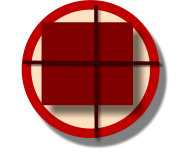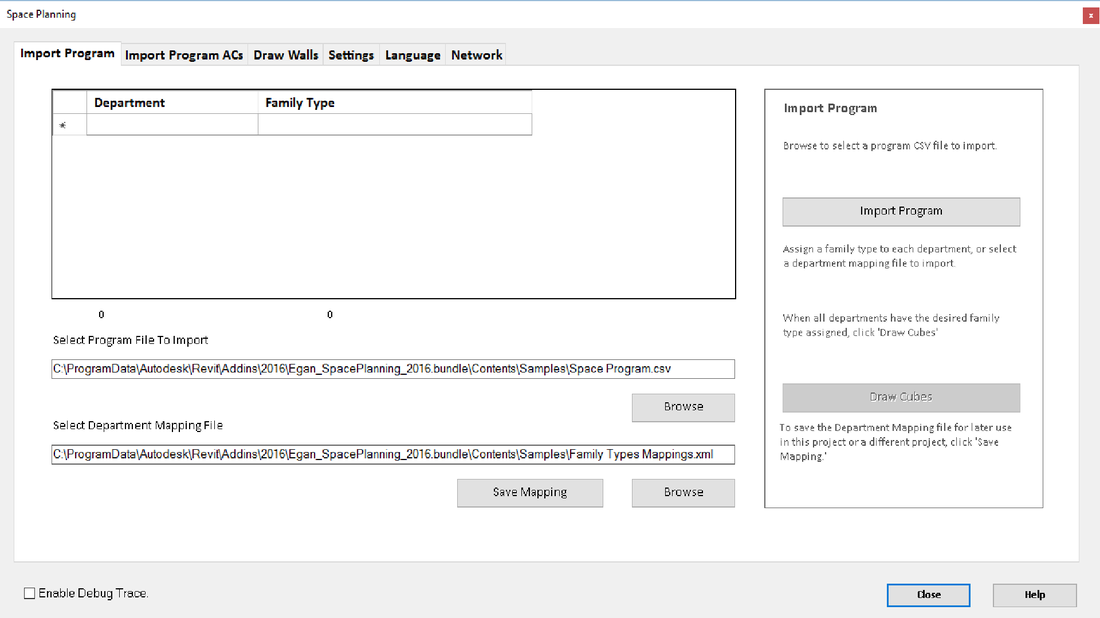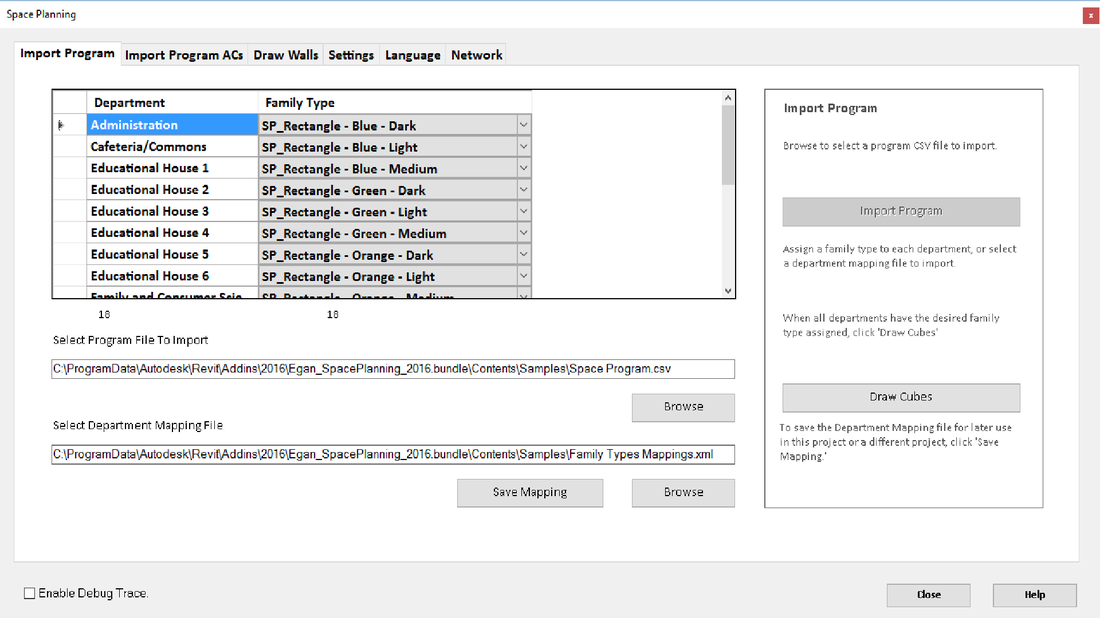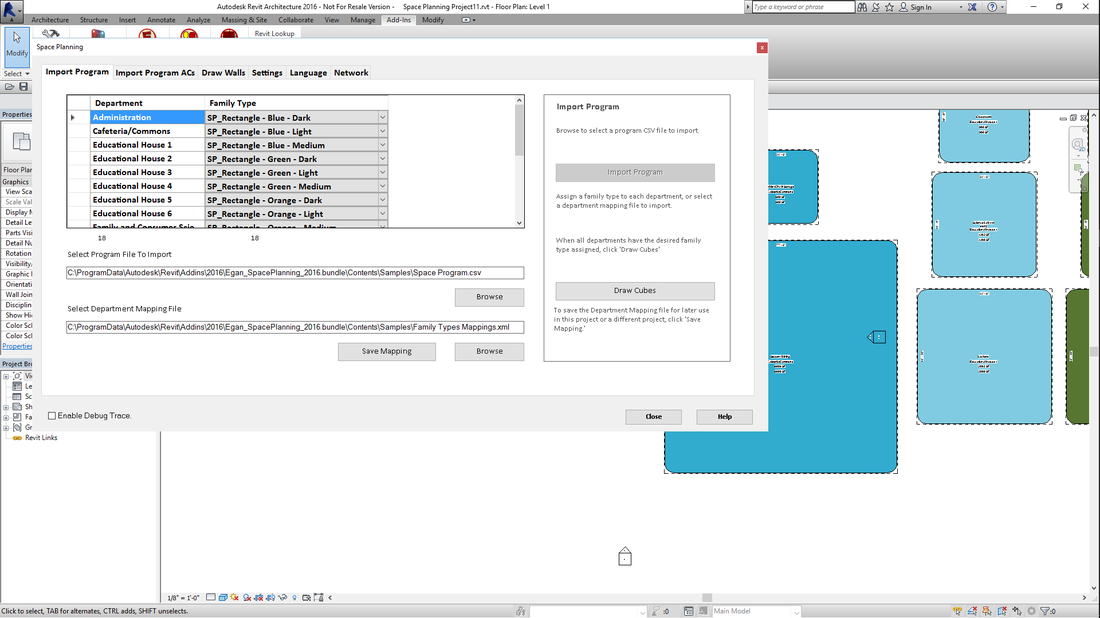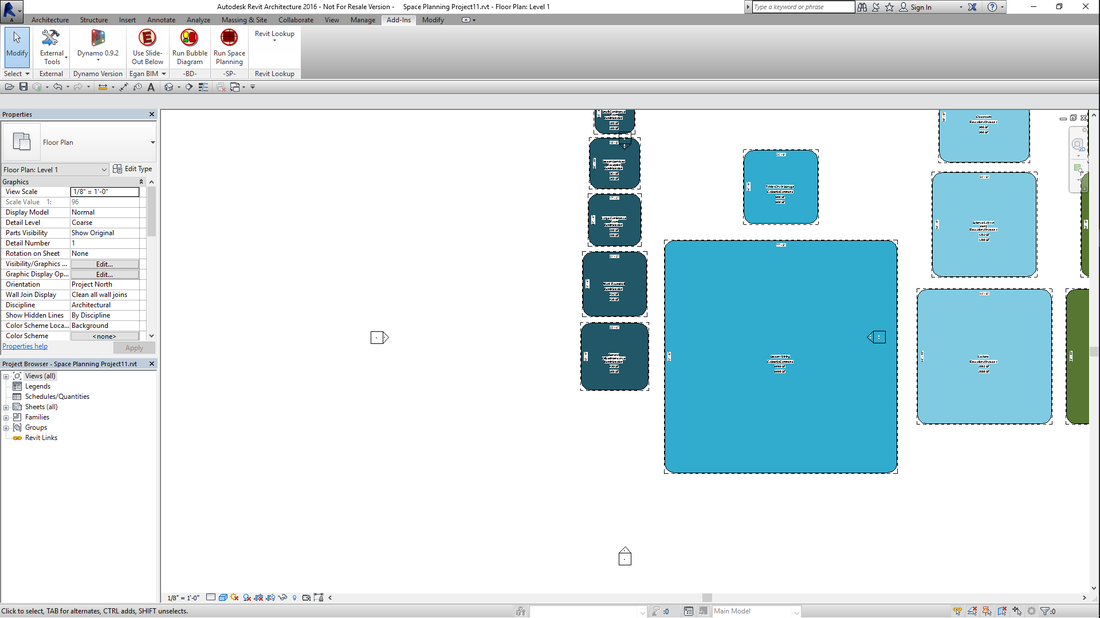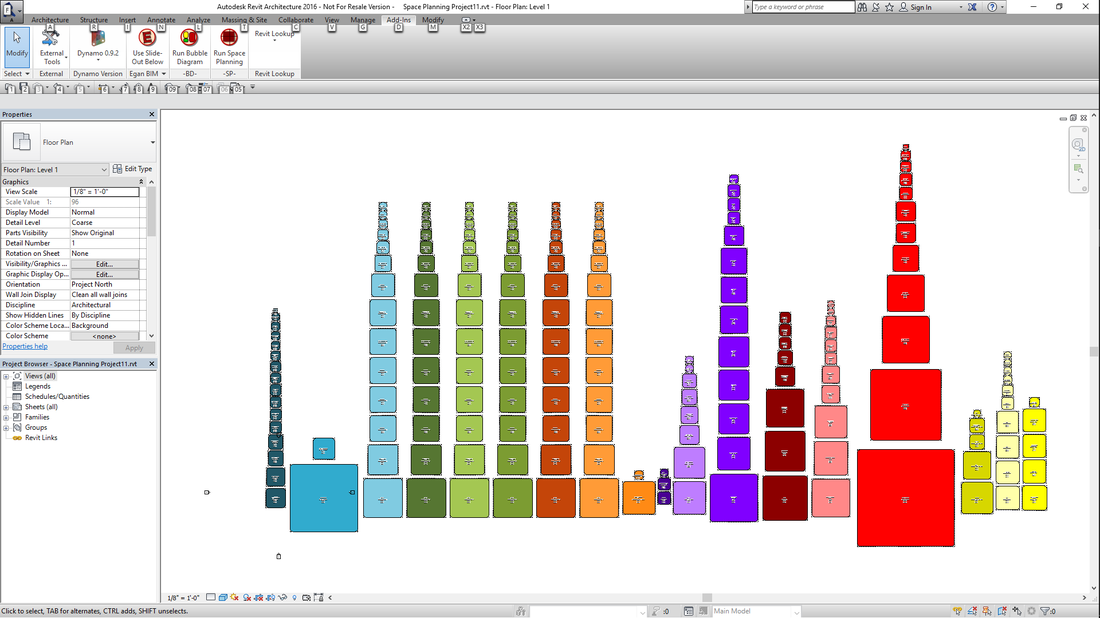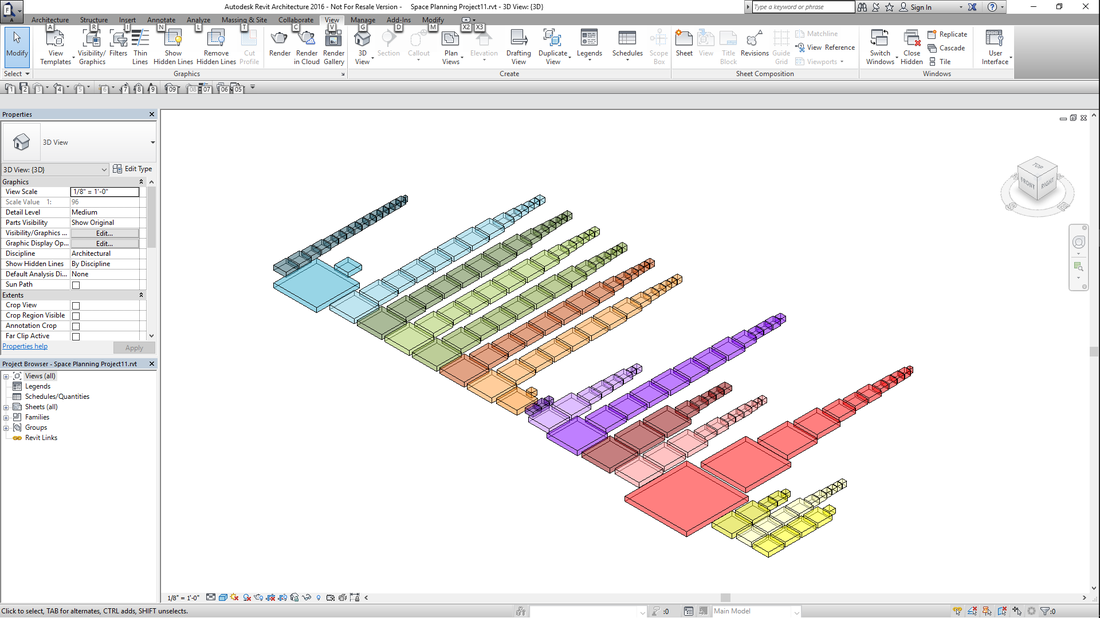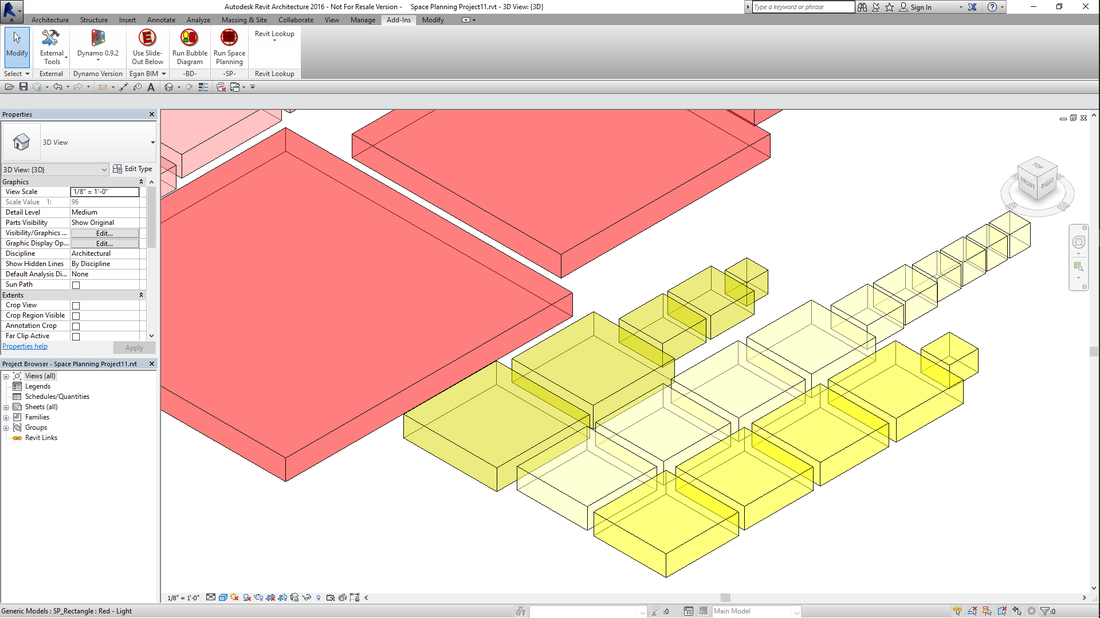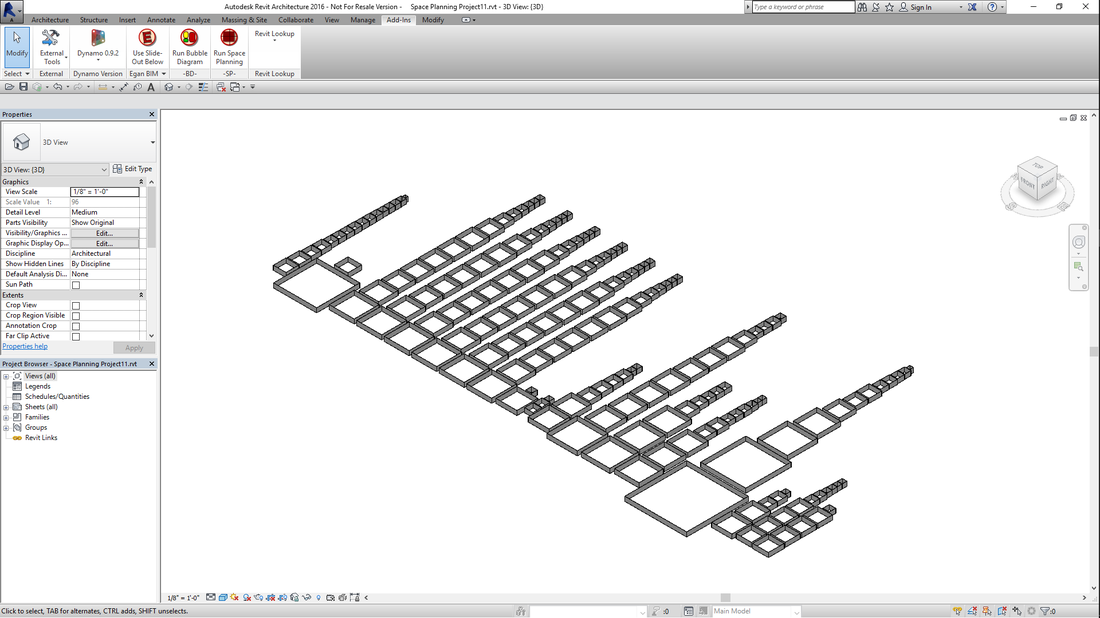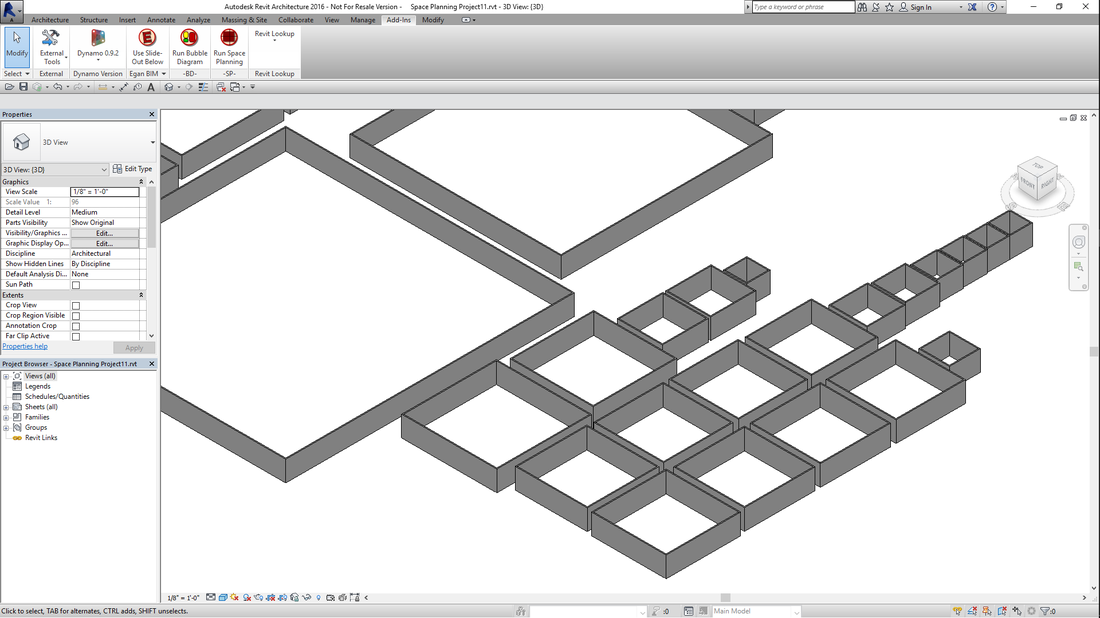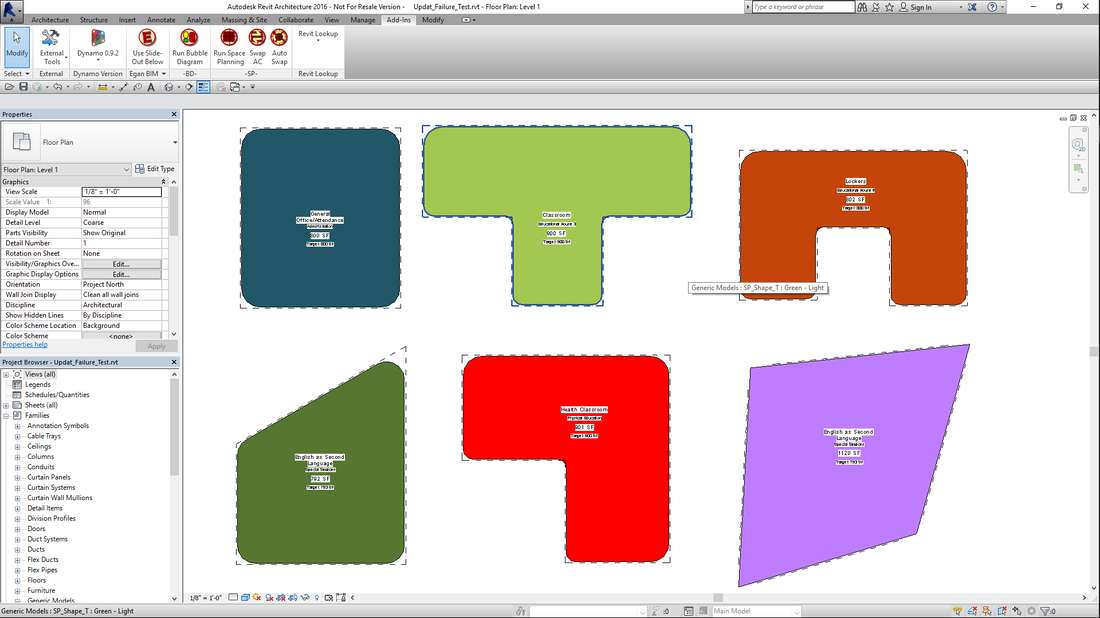Space Planning
App for Autodesk® Revit® that imports a text-file program into re-sizable Cubes that can be arranged as desired, and then draws walls around the Cubes and places rooms.
(Trial becomes permanent when Subscription License information is entered.)
Latest version: 2026, posted April 3, 2025. |
What you can expect from the Egan Space Planning app:
Overview
The app is intended to help the user work in an intuitive and graphic way during early design. It allows for multiple rapid, lightweight iterations and reduces repetition and tedium in plan development. Helps keep track of program spaces during the design process and provides constant, graphic display of program reconciliation. The app also provides a rudimentary bubble diagram at each step along the way.
See “Usage” below for expanded information on the following sections.
Import Space Program Into App
The app will import a user defined space program in CSV format. Changes to the program can easily be made and re-imported.
Place Cubes In Project
The app places the “Cubes,” arranged by Department, and pre-sized according to the Target Area of the program. The Cube is assigned the information from the program file for the following parameters: Room Name, Department, Room Type, Capacity, Comments and Target Area. This information will be retained by the Cube for the remainder of the process.
Assign Colors To Parameter Values
Once the Cubes have been placed, and the different values for the parameters are known, the user can map different colors to each value of a parameter. Department and Room Type parameters are shown as examples, but any text type parameter may be used. Also, the color mapping may be exported and imported for reuse on subsequent projects.
Create Legends
If desired for presentation purposes, the app will draw a Detail Component legend on plan views. The legend is similar to a Revit® Color Scheme
Arrange Cubes As Desired
The Cubes can be arranged as desired by the user. The app places rectangular Cubes that can be stretched as desired and can also be swapped for other shapes, including L, T and U-shapes, a one-side-angled shape and a four-sided free form Adaptive Component shape. Cubes can be moved up or down to other levels.
Draw Walls Around Cubes And Place Revit® Rooms
When the arrangement is satisfactory, the app will draw walls around the Cubes, remove overlapping walls and place a Revit® Room corresponding to each Cube. At this point, the appropriate parameter information is transferred to the Room.
Continue Development
Depending on office workflow, project requirements and type of startup Template used, the walls and rooms can be further developed in the current project, or they can be Copy/Pasted to another project.
Space Planning Quick Start
The app provides sample projects, families, program, color mappings and view templates to help the user get started.
Trial Information
The trial download provides a 21-day, full-functioning version of the app. After this time, you will need to purchase a one-year subscription license in order to continue using the app.
The app is intended to help the user work in an intuitive and graphic way during early design. It allows for multiple rapid, lightweight iterations and reduces repetition and tedium in plan development. Helps keep track of program spaces during the design process and provides constant, graphic display of program reconciliation. The app also provides a rudimentary bubble diagram at each step along the way.
See “Usage” below for expanded information on the following sections.
Import Space Program Into App
The app will import a user defined space program in CSV format. Changes to the program can easily be made and re-imported.
Place Cubes In Project
The app places the “Cubes,” arranged by Department, and pre-sized according to the Target Area of the program. The Cube is assigned the information from the program file for the following parameters: Room Name, Department, Room Type, Capacity, Comments and Target Area. This information will be retained by the Cube for the remainder of the process.
Assign Colors To Parameter Values
Once the Cubes have been placed, and the different values for the parameters are known, the user can map different colors to each value of a parameter. Department and Room Type parameters are shown as examples, but any text type parameter may be used. Also, the color mapping may be exported and imported for reuse on subsequent projects.
Create Legends
If desired for presentation purposes, the app will draw a Detail Component legend on plan views. The legend is similar to a Revit® Color Scheme
Arrange Cubes As Desired
The Cubes can be arranged as desired by the user. The app places rectangular Cubes that can be stretched as desired and can also be swapped for other shapes, including L, T and U-shapes, a one-side-angled shape and a four-sided free form Adaptive Component shape. Cubes can be moved up or down to other levels.
Draw Walls Around Cubes And Place Revit® Rooms
When the arrangement is satisfactory, the app will draw walls around the Cubes, remove overlapping walls and place a Revit® Room corresponding to each Cube. At this point, the appropriate parameter information is transferred to the Room.
Continue Development
Depending on office workflow, project requirements and type of startup Template used, the walls and rooms can be further developed in the current project, or they can be Copy/Pasted to another project.
Space Planning Quick Start
The app provides sample projects, families, program, color mappings and view templates to help the user get started.
Trial Information
The trial download provides a 21-day, full-functioning version of the app. After this time, you will need to purchase a one-year subscription license in order to continue using the app.
Screenshots
Usage
Additional Information
This app is licensed by application, not by version. Your license will allow you to use any year’s version on your computer at any time, so the use of this app will not affect your Revit® upgrade schedule.
Known Issues
At this time, no shapes containing circles or curves are available. If you have a need for these shapes, please contact us.
Version History
2026.0.1.10100 Updated for Revit 2026
2025.0.1.10400 Updated for Revit 2025
2024.0.1.10036 Updated for Revit 2024
2023.0.1.10094 Updated for Revit 2023.
2022.0.1.10125 Added Privacy Policy.
2022.0.1.10081 Updated for Revit 2022.
2021.0.1.10447 Removed unused buttons.
2021.0.1.10063 Updated for Revit 2021.
2020.0.1.10812 Removed unused buttons.
2020.0.1.10041 Updated for Revit 2020.
2019.0.1.10233 Minor User Interface revision.
2019.0.1.10186 Updated for Revit® 2019.
2018.0.1.10542 Added Network Floating License capability.
Revised program format to 8 columns.
Revised color-by-material to color-by-parameter/ filter.
Added wall cleanup.
Added legend.
Removed additional Language support.
Added Corridor Cube family to allow corridors to be programmed and tracked if desired.
2018.0.1.10468 Minor licensing changes.
2018.0.1.10087 Updated for Revit 2018.
2017.0.1.10455 Fixed problem when attempting to draw cubes in views other than floor plan.
2017.0.1.10406 Minor change to settings.
2017.0.1.10353 Updated for Revit® 2017.
2016.0.1.10718 Initial release Revit® 2016.
2025.0.1.10400 Updated for Revit 2025
2024.0.1.10036 Updated for Revit 2024
2023.0.1.10094 Updated for Revit 2023.
2022.0.1.10125 Added Privacy Policy.
2022.0.1.10081 Updated for Revit 2022.
2021.0.1.10447 Removed unused buttons.
2021.0.1.10063 Updated for Revit 2021.
2020.0.1.10812 Removed unused buttons.
2020.0.1.10041 Updated for Revit 2020.
2019.0.1.10233 Minor User Interface revision.
2019.0.1.10186 Updated for Revit® 2019.
2018.0.1.10542 Added Network Floating License capability.
Revised program format to 8 columns.
Revised color-by-material to color-by-parameter/ filter.
Added wall cleanup.
Added legend.
Removed additional Language support.
Added Corridor Cube family to allow corridors to be programmed and tracked if desired.
2018.0.1.10468 Minor licensing changes.
2018.0.1.10087 Updated for Revit 2018.
2017.0.1.10455 Fixed problem when attempting to draw cubes in views other than floor plan.
2017.0.1.10406 Minor change to settings.
2017.0.1.10353 Updated for Revit® 2017.
2016.0.1.10718 Initial release Revit® 2016.