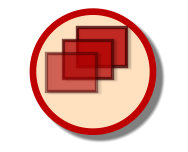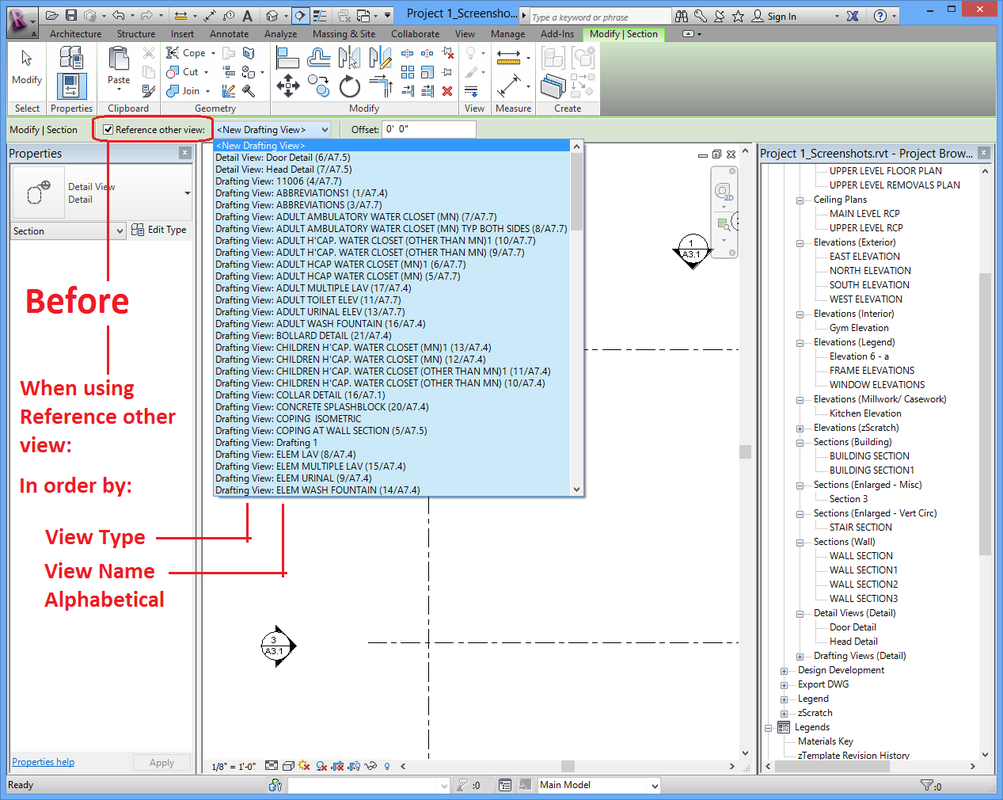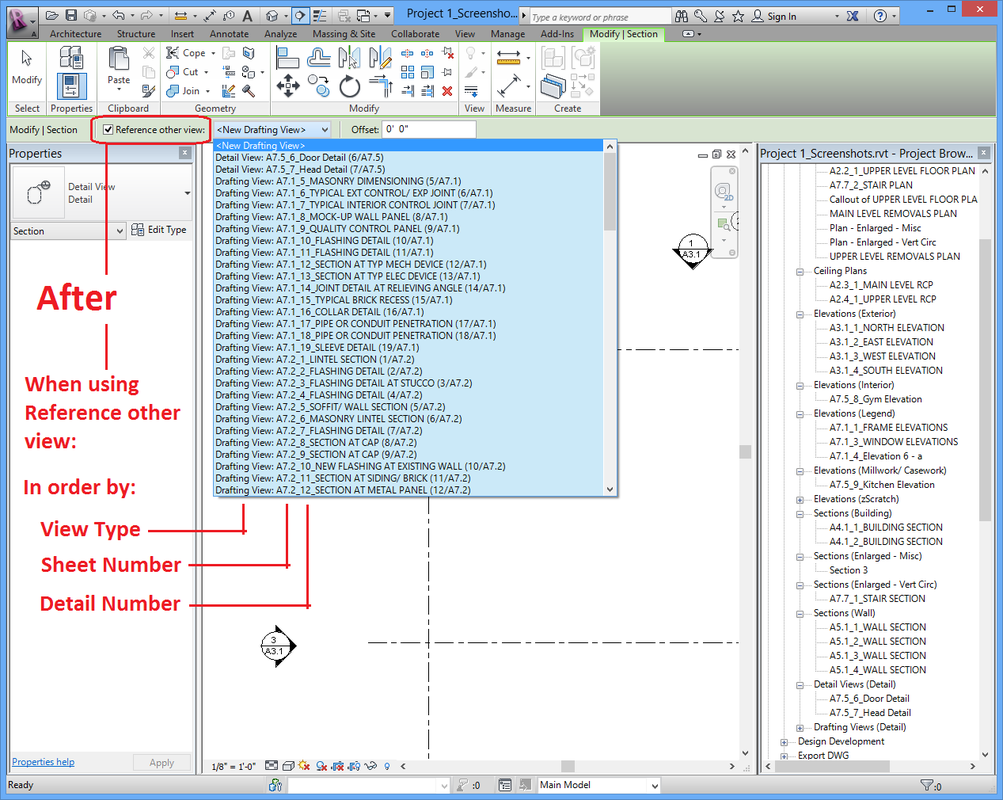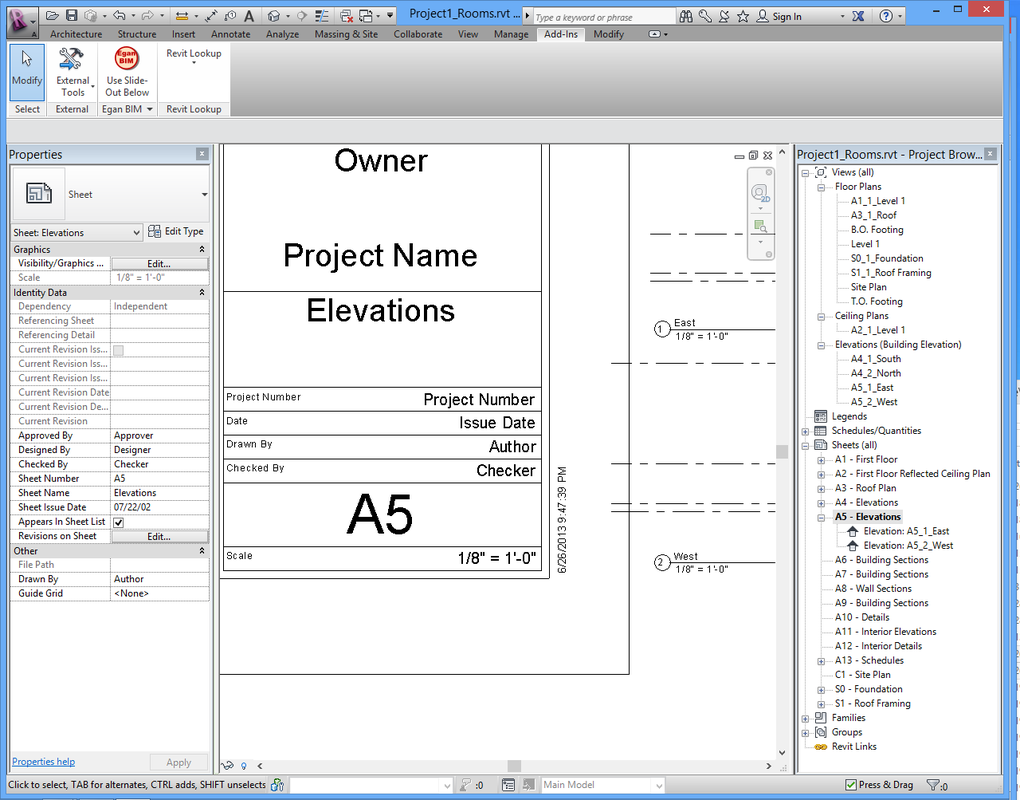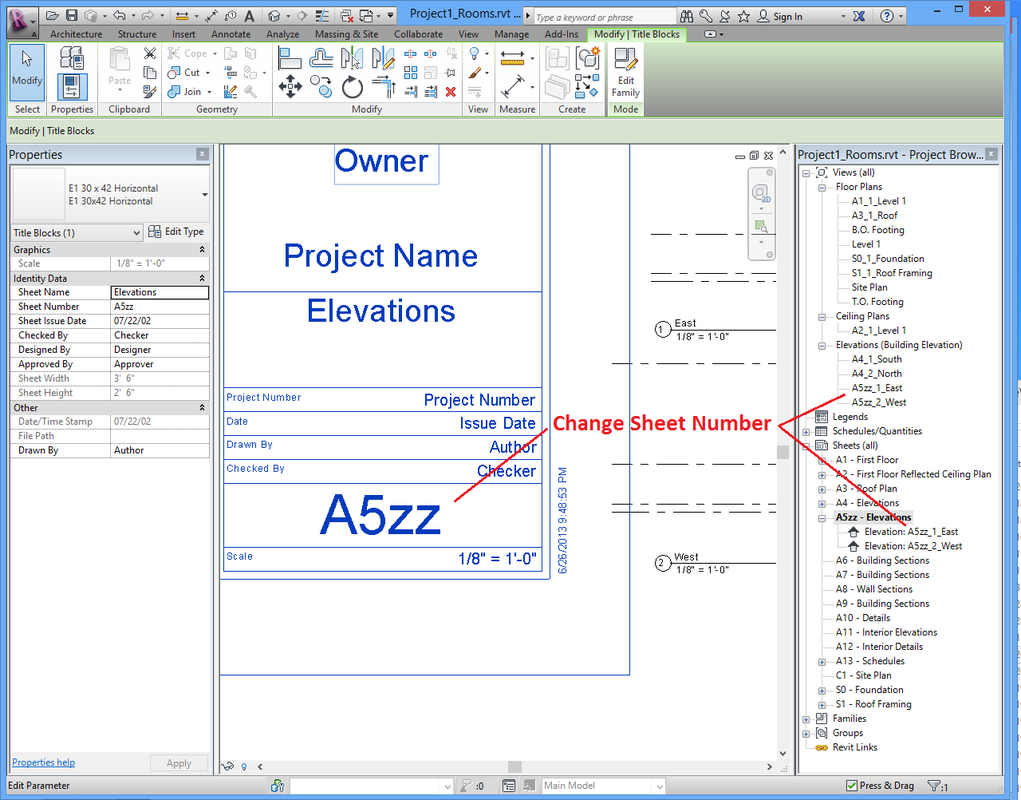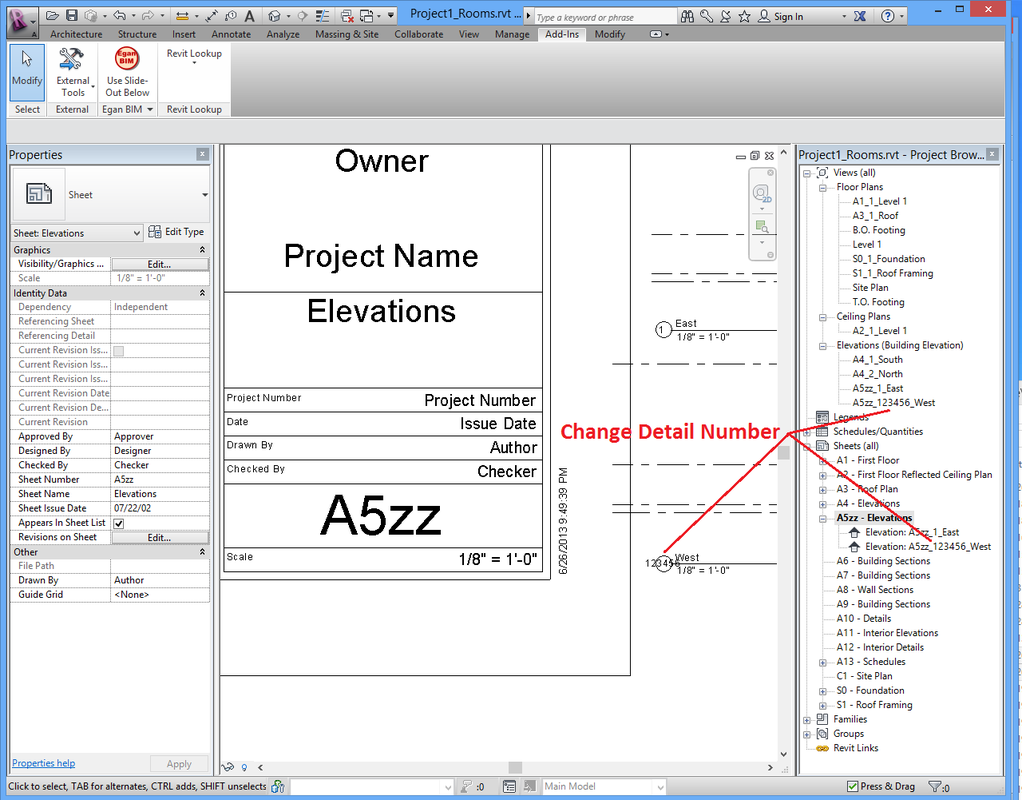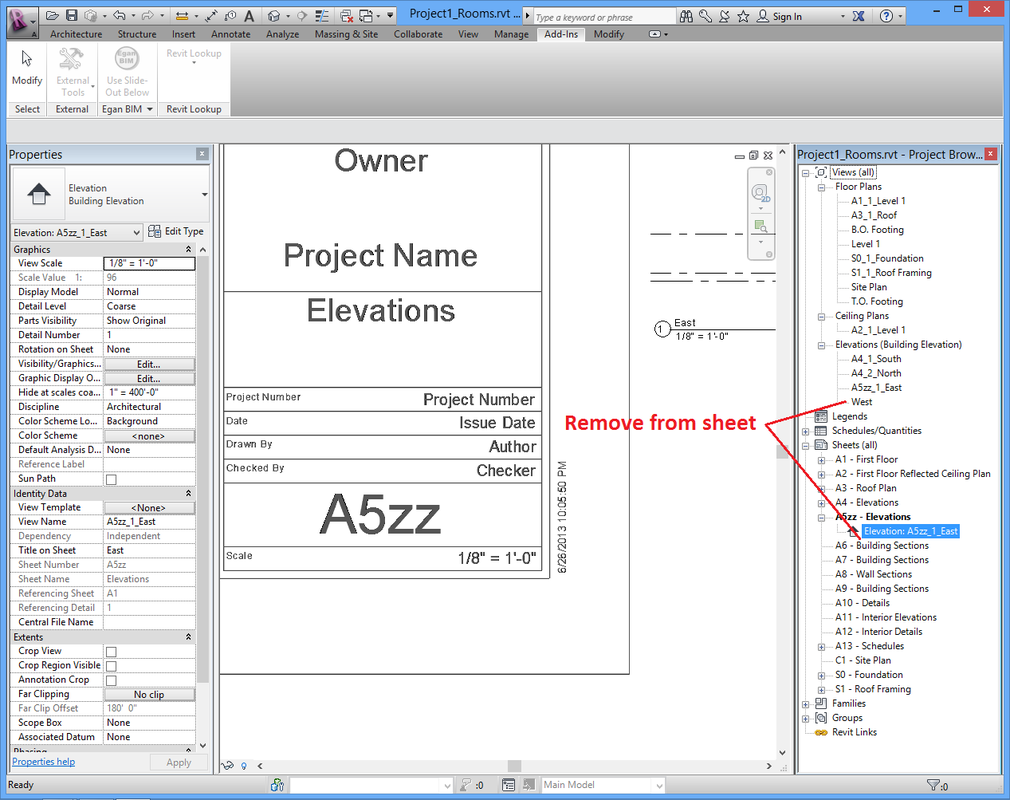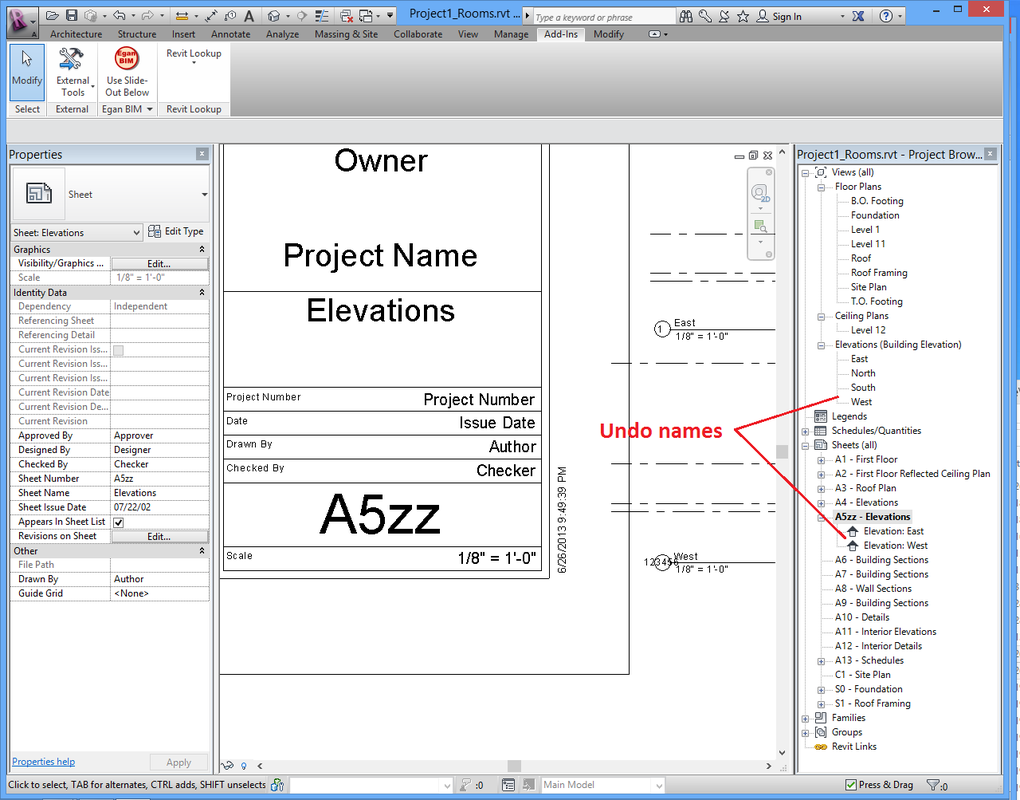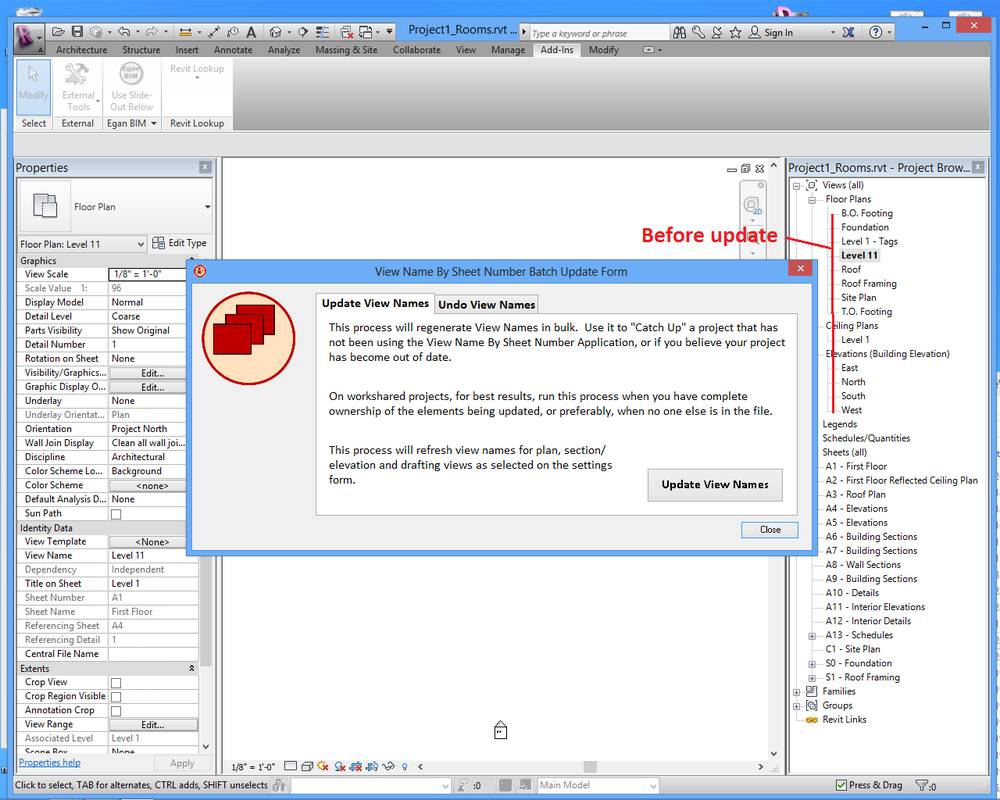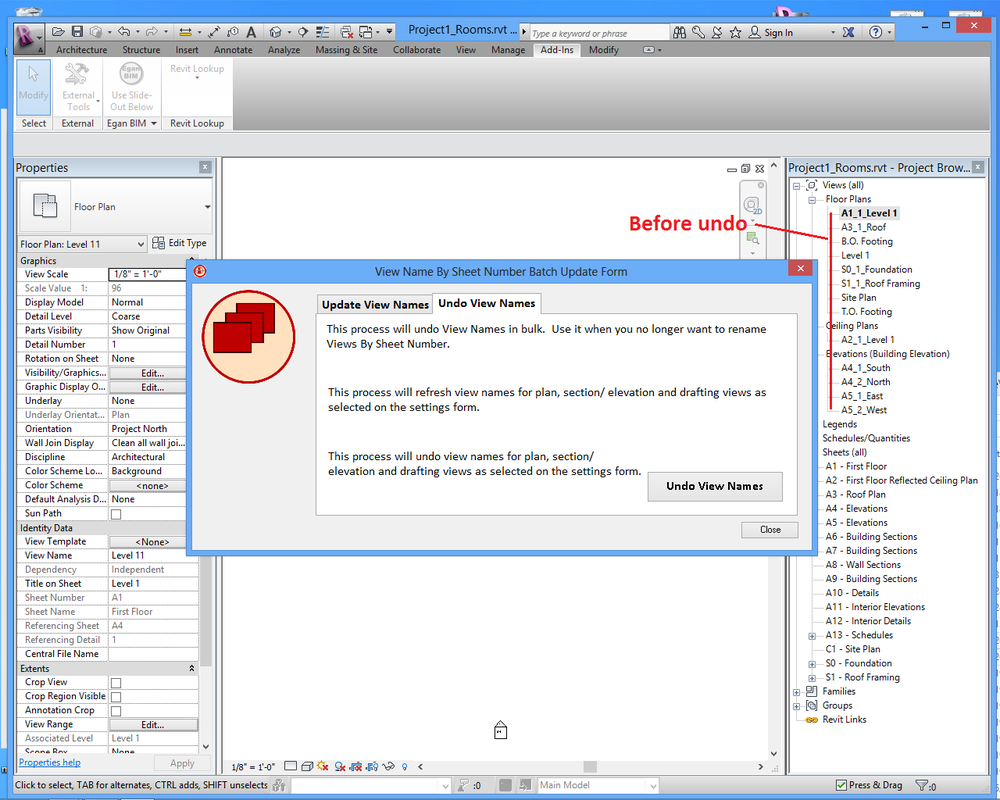View Name By Sheet NumberThis app allows you to name your views the way you always wanted, but thought it was too hard to maintain. Using “Reference other view,” Revit® will now display the views in sheet and detail number order.
(Trial becomes permanent when Subscription License information is entered.)
Latest version: 2026, posted April 3, 2025. |
What you can expect from the View Name By Sheet Number application:
Provides comprehensive view naming system, without the necessity of complicated rules or manual - and error prone - input from users.
When using “Reference other view,” all views are displayed in a predicable order. See screen shots below for more information.
When views are added to a sheet they are automatically renamed in the pattern “Sheet Number” “Detail Number” “Title on Sheet,” for example, “A1.2_3_Roof Detail.” This app uses the Title on Sheet, but does not automatically change it, to have as minimal impact on your current workflow as possible.
When views are removed from a sheet, they are renamed back to the name they had prior to being placed on the sheet.
Potential view types are Plans, Elevations/ Sections, Drafting Views and 3D Views. Any combination of these types may be selected.
Provides a Batch update process to help you get started and a Batch undo to restore your project to original condition if necessary.
Trial Information:
This Trial Download provides a 60-day, fully-functioning version of the app. After this time, you will need to purchase a one-year subscription license in order to continue use the app.
When using “Reference other view,” all views are displayed in a predicable order. See screen shots below for more information.
When views are added to a sheet they are automatically renamed in the pattern “Sheet Number” “Detail Number” “Title on Sheet,” for example, “A1.2_3_Roof Detail.” This app uses the Title on Sheet, but does not automatically change it, to have as minimal impact on your current workflow as possible.
When views are removed from a sheet, they are renamed back to the name they had prior to being placed on the sheet.
Potential view types are Plans, Elevations/ Sections, Drafting Views and 3D Views. Any combination of these types may be selected.
Provides a Batch update process to help you get started and a Batch undo to restore your project to original condition if necessary.
Trial Information:
This Trial Download provides a 60-day, fully-functioning version of the app. After this time, you will need to purchase a one-year subscription license in order to continue use the app.
Screenshots
Usage
Once you install the app, it works in the background with very little need for input from the user. However, you may need to change some of the default settings to suit your company.
In Revit, go to the “Add-ins” tab > and the “Egan BIM Resources” panel. Select the slide-out menu at the bottom of the panel to display the “View Name” menu. Select “Settings” to display the Settings Form. The two main settings are View Name Separator Character and which view types to include in the renaming process.
You can select any single or combination of characters, but you should try to make it unique. If you use the separator character in any view names, you will get inconsistent results when using the batch undo process or when removing views from sheets.
The remaining settings allow you to choose which overall grouping of views you want to include in the auto-renaming. Changes to these settings take effect immediately, so, if at any time you need to disable the app, you can click off all groups, but bear in mind that the app will remain disabled until you turn the groups back on.
Once you have established your settings, return to the menu and select “Batch Update Names For All Views” to open the Batch Update Form. Pay attention to the notes about workshared files, element ownership and permissions. Click on the button, “Update View Names” to update all view names in your project according to the settings you established on the settings form.
Also on the Batch Update Form is the “Undo View Names” tab, which allows you to undo all view names if you decide not to use the app permanently.
Network deployment
Please see the Network Deployment page for information on the network deployment features of Egan BIM Resources apps.
In Revit, go to the “Add-ins” tab > and the “Egan BIM Resources” panel. Select the slide-out menu at the bottom of the panel to display the “View Name” menu. Select “Settings” to display the Settings Form. The two main settings are View Name Separator Character and which view types to include in the renaming process.
You can select any single or combination of characters, but you should try to make it unique. If you use the separator character in any view names, you will get inconsistent results when using the batch undo process or when removing views from sheets.
The remaining settings allow you to choose which overall grouping of views you want to include in the auto-renaming. Changes to these settings take effect immediately, so, if at any time you need to disable the app, you can click off all groups, but bear in mind that the app will remain disabled until you turn the groups back on.
Once you have established your settings, return to the menu and select “Batch Update Names For All Views” to open the Batch Update Form. Pay attention to the notes about workshared files, element ownership and permissions. Click on the button, “Update View Names” to update all view names in your project according to the settings you established on the settings form.
Also on the Batch Update Form is the “Undo View Names” tab, which allows you to undo all view names if you decide not to use the app permanently.
Network deployment
Please see the Network Deployment page for information on the network deployment features of Egan BIM Resources apps.
Additional Information
This app adds a few invisible shared parameters into your project the first time you open your project with this app enabled. The app uses these parameters to assist in the view naming process and to store the original view name.
When you make the decision to use this app permanently, you can load the shared parameters into your template by opening and saving your template while the app is enabled. Then the app will not need to load the shared parameters into every new project.
This app is licensed by application, not by version. Your license will allow you to use any year’s version on your computer at any time, so the use of this app will not affect your Revit upgrade schedule.
After your trial of this app, if you decide that this naming system is not for you, the app will undo the view naming, returning all views to the original view name.
When you make the decision to use this app permanently, you can load the shared parameters into your template by opening and saving your template while the app is enabled. Then the app will not need to load the shared parameters into every new project.
This app is licensed by application, not by version. Your license will allow you to use any year’s version on your computer at any time, so the use of this app will not affect your Revit upgrade schedule.
After your trial of this app, if you decide that this naming system is not for you, the app will undo the view naming, returning all views to the original view name.
Version Information
2026.0.1.10100 Updated for Revit 2026
2025.0.1.10110 Updated for Revit 2025
2024.0.1.10036 Updated for Revit 2024
2023.0.1.10094 Updated for Revit 2023.
2022.0.1.10125 Added Privacy Policy.
2022.0.1.10081 Updated for Revit 2022.
2021.0.1.10335 Added setting to allow conversion of View Name to Title Case.
2021.0.1.10063 Updated for Revit 2021.
2020.0.1.10700 Added setting to allow conversion of View Name to Title Case.
2020.0.1.10206 Added setting to allow suppression of “Title on Sheet” in View Name.
2020.0.1.10041 Updated for Revit 2020.
2019.0.1.11065 Added setting to allow conversion of View Name to Title Case.
2019.0.1.10571 Added setting to allow suppression of “Title on Sheet” in View Name.
2019.0.1.10103 Updated for Revit 2019.
2018.0.1.10468 Minor licensing changes.
2018.0.1.10087 Updated for Revit 2018.
2017.0.1.10406 Minor change to settings.
2017.0.1.10177 Minor code-signing certificate revision.
2016.0.1.268 Removed ‘View Prefix’ parameter from existing View Templates on creation.
2016.0.1.255 Added All Products Suite functionality.
2016.0.1.228 Rebuilt after Revit/ C4R v2 update.
2016.0.1.214 Fixed conflict with Revit/ C4R updates.
2016.0.1.092 Updated for Revit® 2016.
2015.0.1.633 Removed ‘View Prefix’ parameter from existing View Templates on creation.
2015.0.1.620 Added All Products Suite functionality.
2015.0.1.593 Rebuilt after Revit/ C4R v7 update.
2015.0.1.579 Fixed conflict with Revit/ C4R updates.
2015.0.1.457 Minor licensing changes.
2015.0.1.344 Fixed error when displaying EULA with app menu.
2015.0.1.308 Added contextual help.
2015.0.1.277 Added Export Settings for Network Deployment.
2015.0 - Updated for Revit® 2015
2014.0.1.998 Removed ‘View Prefix’ parameter from existing View Templates on creation.
2014.0.1.985 Added All Products Suite functionality.
2014.0.1.709 Fixed error when displaying EULA with app menu.
2014.0 - Updated for Revit® 2014
- Original View Name is set to blank when view is duplicated.
- Additional choice for undoing View Name- original name or current Title on Sheet.
- Can be disabled by individual project to facilitate transition.
- Allow different separator characters to meet varying company standards.
- Added prefix to View Name- Prefix is ignored if left blank.
2013.0 - Updated for Revit® 2013
2012.0 - Initial release
2025.0.1.10110 Updated for Revit 2025
2024.0.1.10036 Updated for Revit 2024
2023.0.1.10094 Updated for Revit 2023.
2022.0.1.10125 Added Privacy Policy.
2022.0.1.10081 Updated for Revit 2022.
2021.0.1.10335 Added setting to allow conversion of View Name to Title Case.
2021.0.1.10063 Updated for Revit 2021.
2020.0.1.10700 Added setting to allow conversion of View Name to Title Case.
2020.0.1.10206 Added setting to allow suppression of “Title on Sheet” in View Name.
2020.0.1.10041 Updated for Revit 2020.
2019.0.1.11065 Added setting to allow conversion of View Name to Title Case.
2019.0.1.10571 Added setting to allow suppression of “Title on Sheet” in View Name.
2019.0.1.10103 Updated for Revit 2019.
2018.0.1.10468 Minor licensing changes.
2018.0.1.10087 Updated for Revit 2018.
2017.0.1.10406 Minor change to settings.
2017.0.1.10177 Minor code-signing certificate revision.
2016.0.1.268 Removed ‘View Prefix’ parameter from existing View Templates on creation.
2016.0.1.255 Added All Products Suite functionality.
2016.0.1.228 Rebuilt after Revit/ C4R v2 update.
2016.0.1.214 Fixed conflict with Revit/ C4R updates.
2016.0.1.092 Updated for Revit® 2016.
2015.0.1.633 Removed ‘View Prefix’ parameter from existing View Templates on creation.
2015.0.1.620 Added All Products Suite functionality.
2015.0.1.593 Rebuilt after Revit/ C4R v7 update.
2015.0.1.579 Fixed conflict with Revit/ C4R updates.
2015.0.1.457 Minor licensing changes.
2015.0.1.344 Fixed error when displaying EULA with app menu.
2015.0.1.308 Added contextual help.
2015.0.1.277 Added Export Settings for Network Deployment.
2015.0 - Updated for Revit® 2015
2014.0.1.998 Removed ‘View Prefix’ parameter from existing View Templates on creation.
2014.0.1.985 Added All Products Suite functionality.
2014.0.1.709 Fixed error when displaying EULA with app menu.
2014.0 - Updated for Revit® 2014
- Original View Name is set to blank when view is duplicated.
- Additional choice for undoing View Name- original name or current Title on Sheet.
- Can be disabled by individual project to facilitate transition.
- Allow different separator characters to meet varying company standards.
- Added prefix to View Name- Prefix is ignored if left blank.
2013.0 - Updated for Revit® 2013
2012.0 - Initial release