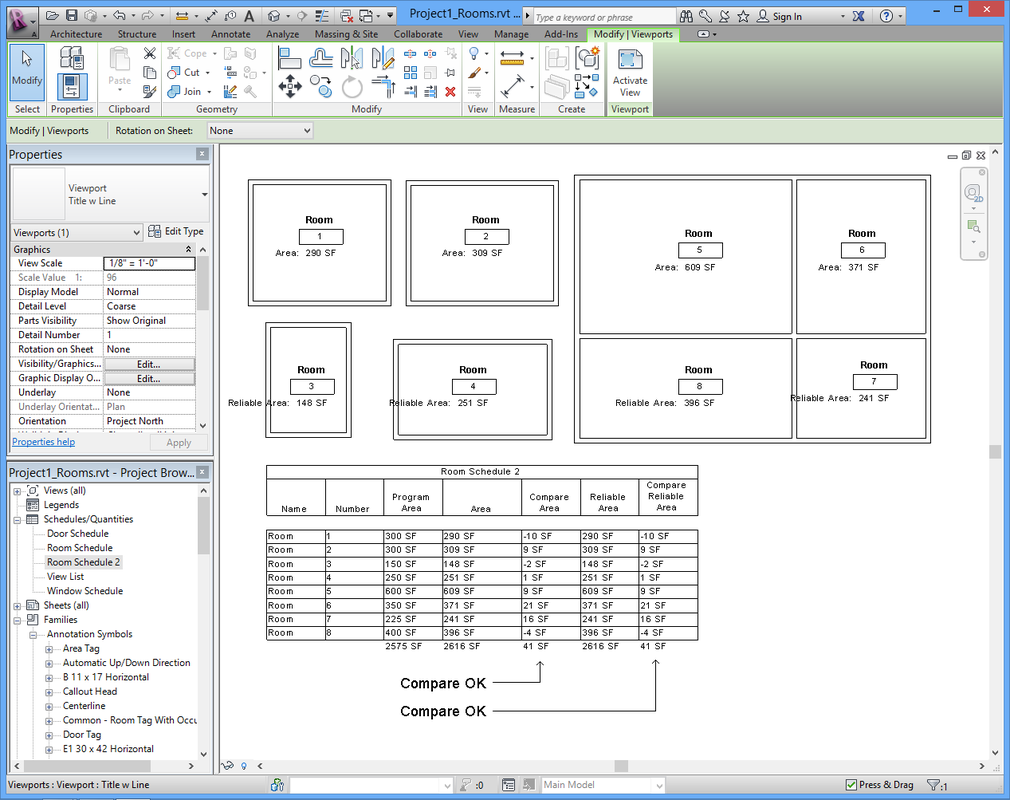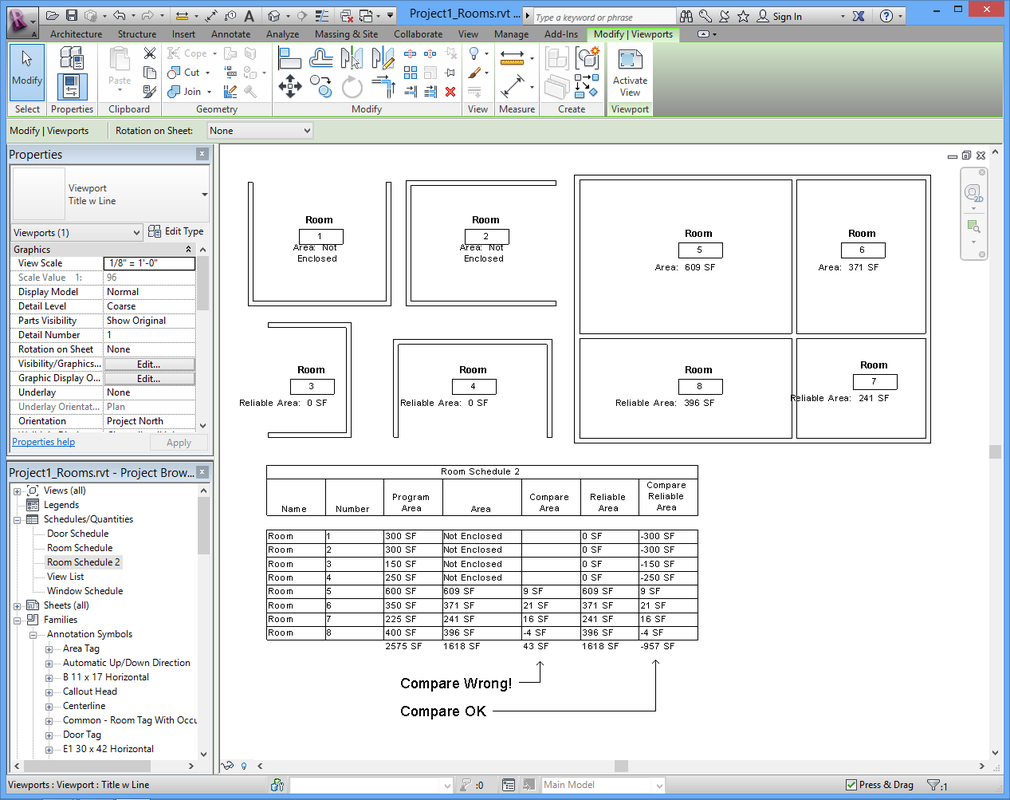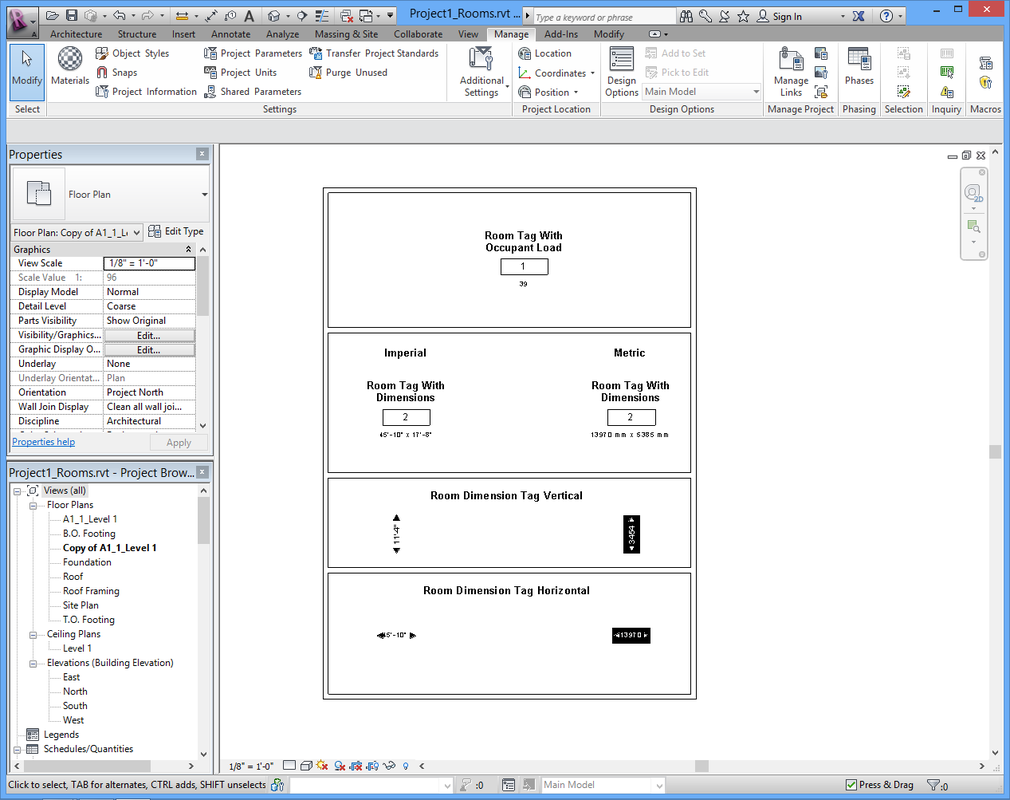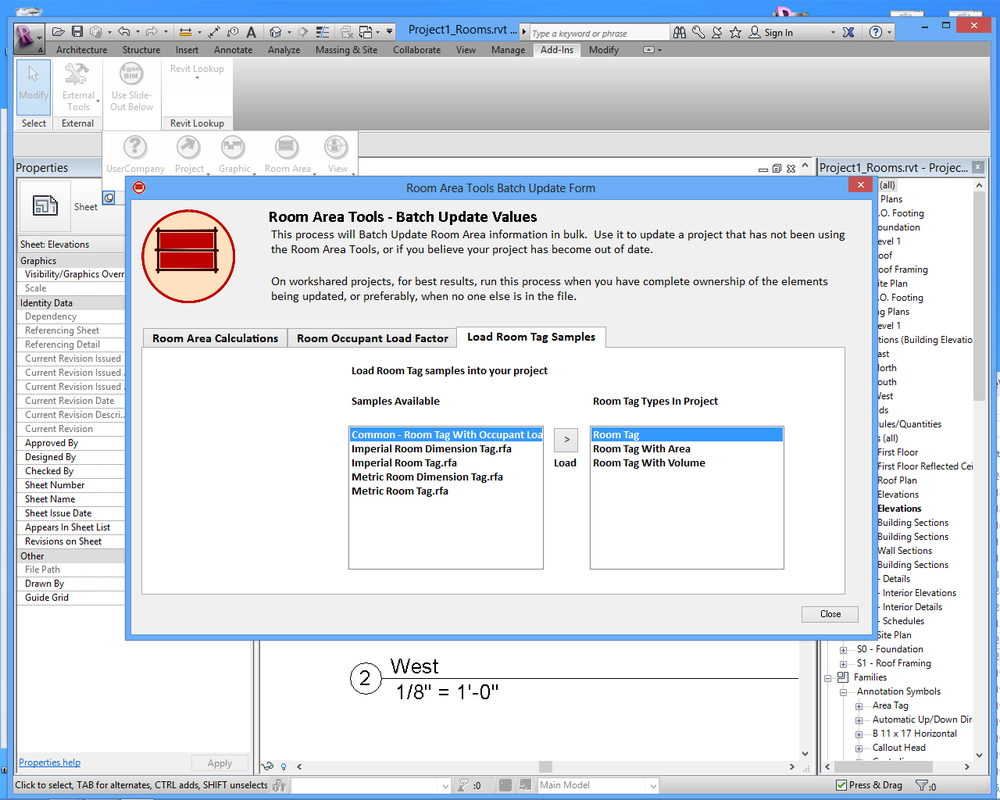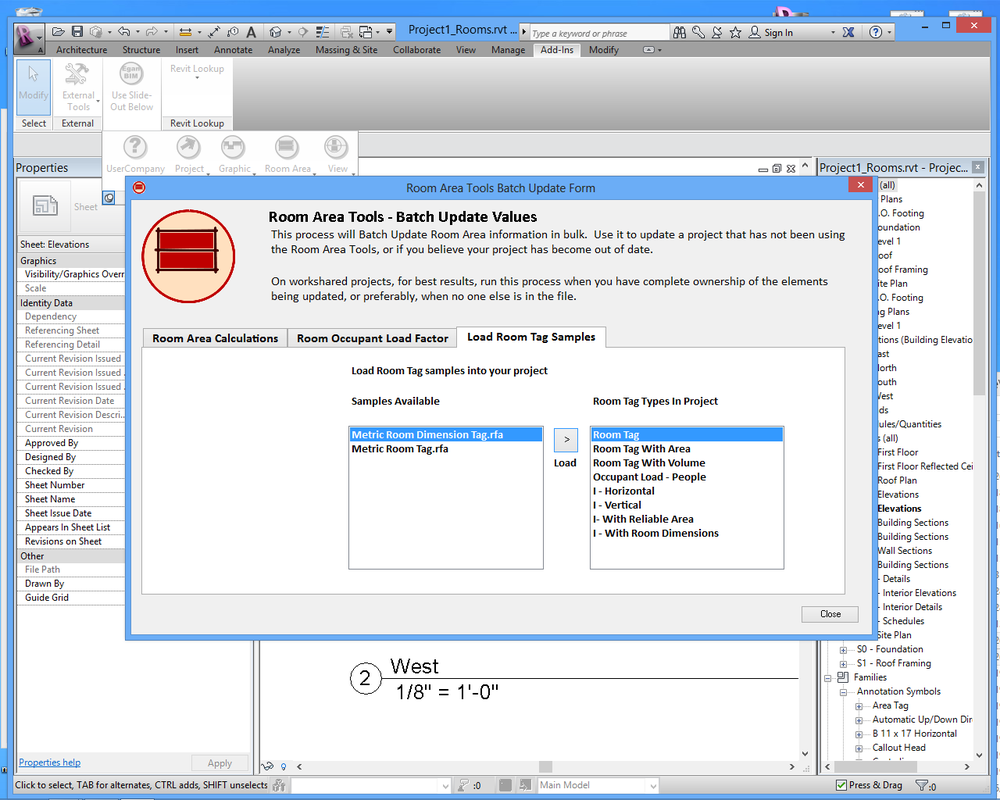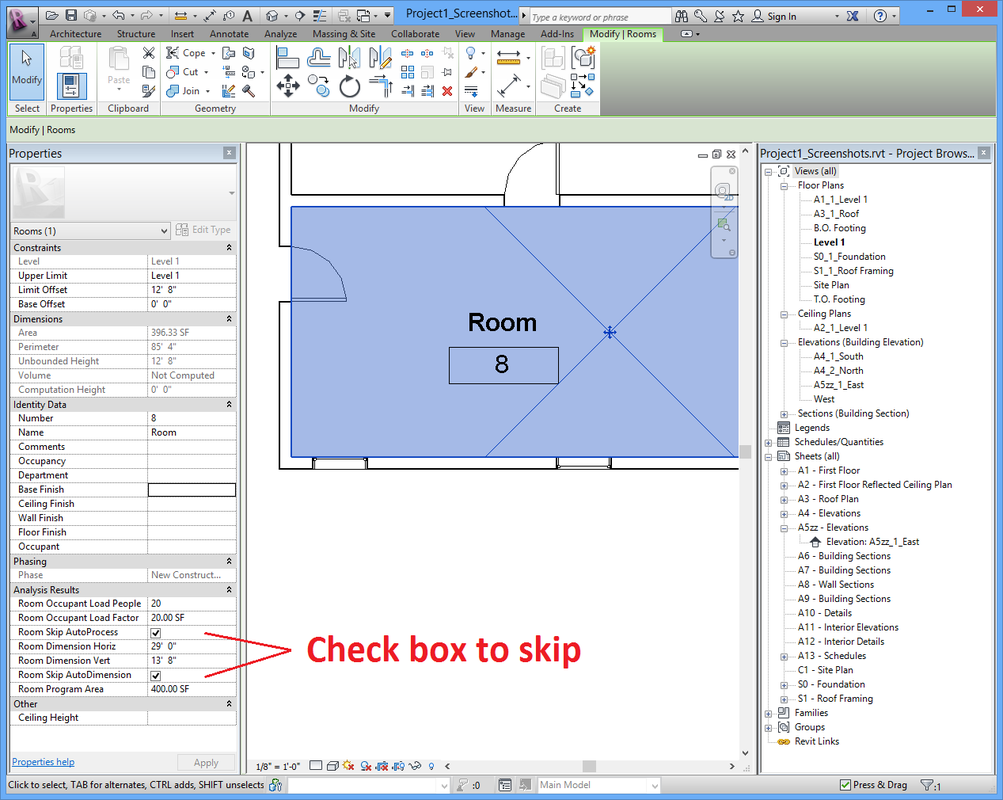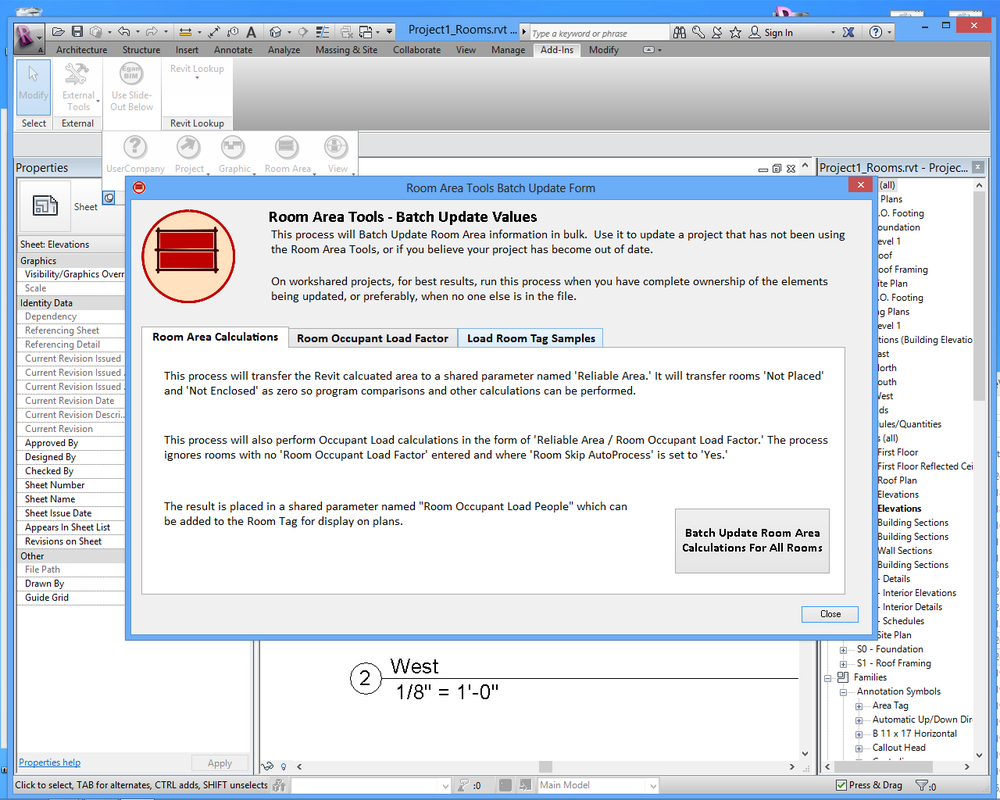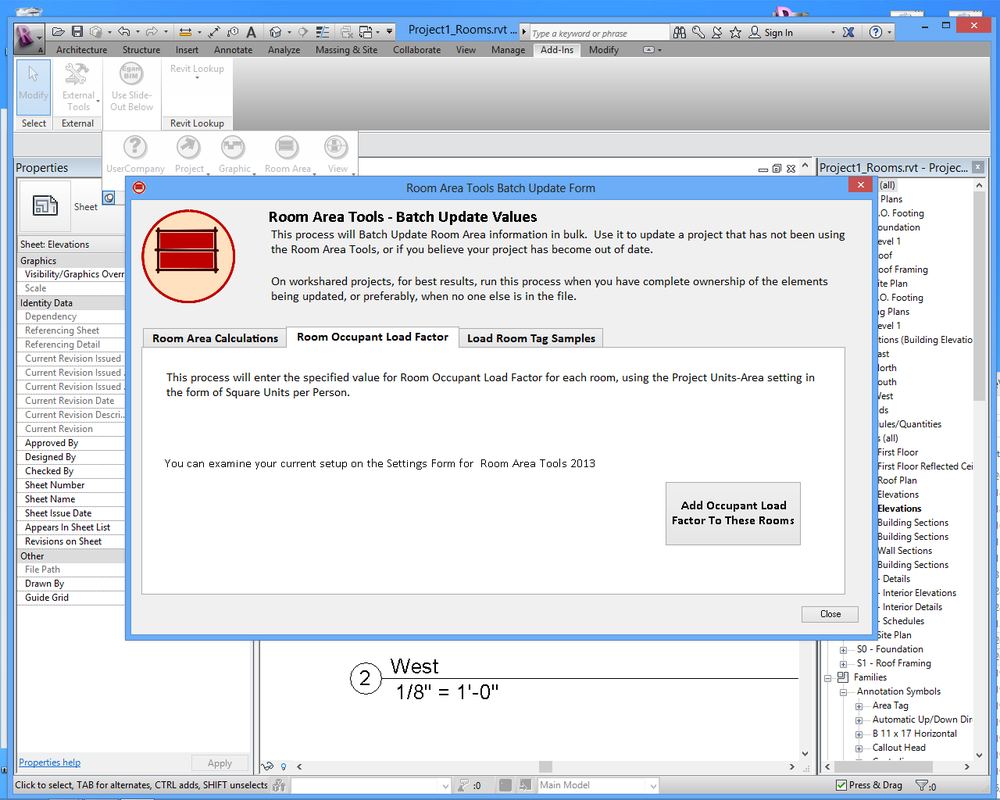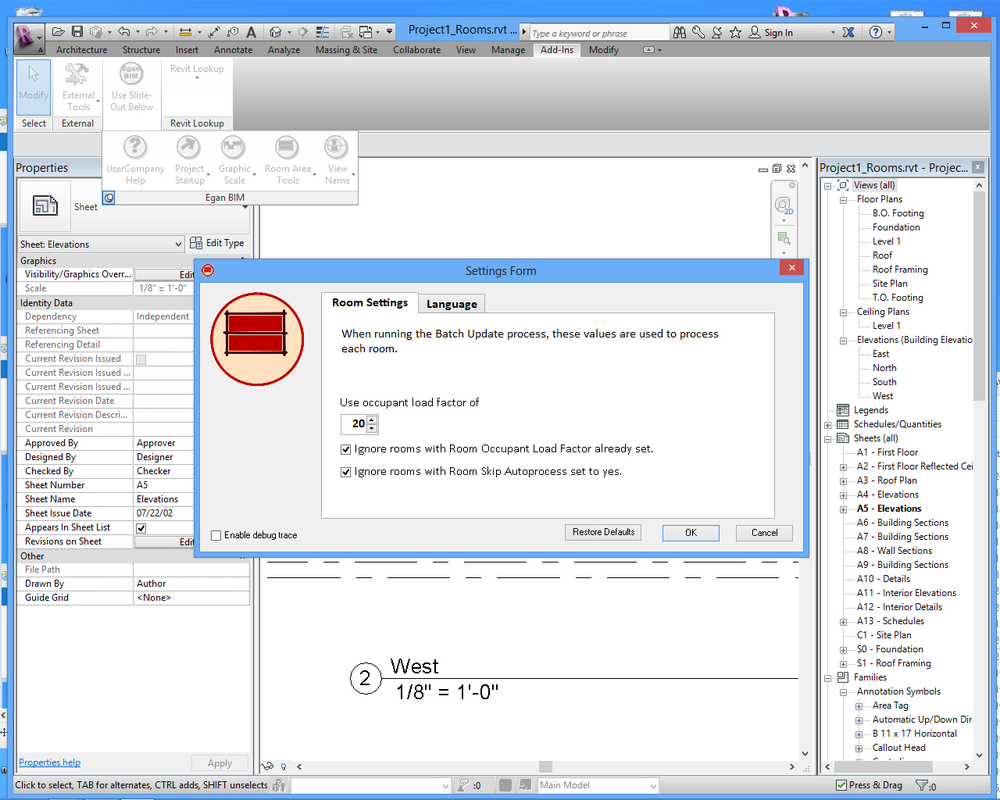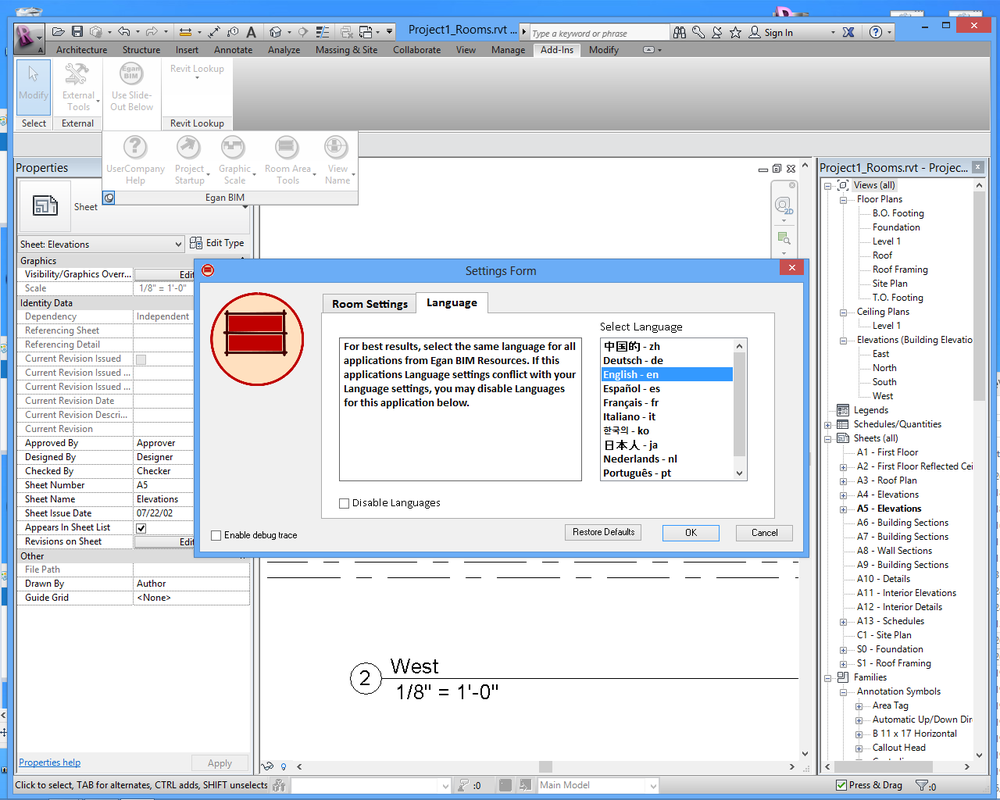Room Area ToolsThis app facilitates room area comparisons, automates and displays occupant load calculations on room and area tags and calculates and displays major room dimensions on room tags.
(Trial becomes permanent when Subscription License information is entered.)
Latest version: 2026, posted April 18, 2025. |
What you can expect from the Room Area Tools application:
Room Area Comparisons: Reliable Area
This app supplements the Revit® room area with a “Reliable Area,” so that rooms “Not Placed” and rooms “Not Enclosed” are given a zero area instead of a null value. Now these rooms can be included in calculations like program area comparisons. See screenshots below for more information.
Occupant Load Calculations
This app provides an occupant load calculation that is always up-to-date and displays on room and area tags in real time. No more convoluted workarounds for code information. For rooms with fixed occupant loads, the automatic process can be skipped and entered manually. See screenshot.
Room Dimensions and Room Dimension Tags
Provides for a room dimension tag. Uses the distance apart of the two longest boundary lines and places this information on room tags. For unusually shaped rooms, the automated dimensioning may be skipped and entered manually. See screenshot.
Batch Updating
Provides a Batch Update Process to bring your projects up-to-date.
Sample Room and Area Tags
Provides sample tags for you to load into your project.
Trial Information:
This Trial Download provides a 60-day, fully-functioning version of the app. After this time, you will need to purchase a one-year subscription license in order to continue use the app.
Screenshots
Usage
Once you install the app, it works in the background with very little need for input from the user. However, you may need to change some of the default settings, and customize the graphics to suit your company.
In Revit, go to the “Add-ins” tab > and the “Egan BIM Resources” panel. Select the slide-out menu at the bottom of the panel to display the “Room Area Tools” menu. Select “Room Settings” to display the Settings Form. The main setting is “Use occupant load factor of” with a default setting of 20 (SF per person). This is appropriate for Classroom occupancies in the United States, but you should select whatever number corresponds to your company’s most common occupancy. When the Occupant Load Batch Update runs, it will set all your rooms to this factor, plus all new rooms created in the future will be assigned this factor. If your Project Units are set to meters, occupant load factor will be in square meters.
Once your default occupant load is set, select “Room Area Tools – Batch Update Values” from the menu. Pay attention to the notes about workshared files, element ownership and permissions. Click the “Room Occupant Load Factor” tab and then click the button “Add Occupant Load Factor To These Rooms.” That process will assign the default Occupant Load Factor to all rooms in your project. You can now go to the “Room Area Calculations” tab and run “Batch Update Room Area Calculations For All Rooms.” You will need to adjust the Occupant Load Factor for all rooms that need a different number, or click the “Room Skip AutoProcess” box for rooms (like assembly spaces) that have a fixed occupant load, and then you are done setting up your rooms.
Still on the Batch Update Form, select the “Load Room / Area Tag Samples” tab. On the left is a display of samples available and on the right is a list of all the Room Tag Types already in your project. Use the “Load” button to load whichever samples you want into your project and see how they work. (Also see screenshot below for samples)
At this point you may to use the Revit family editor to modify the room and area tag families however you desire, or you can copy and paste the shared parameter text boxes from the samples into your already established families.
Network deployment
Please see the Network Deployment page for information on the network deployment features of Egan BIM Resources apps.
In Revit, go to the “Add-ins” tab > and the “Egan BIM Resources” panel. Select the slide-out menu at the bottom of the panel to display the “Room Area Tools” menu. Select “Room Settings” to display the Settings Form. The main setting is “Use occupant load factor of” with a default setting of 20 (SF per person). This is appropriate for Classroom occupancies in the United States, but you should select whatever number corresponds to your company’s most common occupancy. When the Occupant Load Batch Update runs, it will set all your rooms to this factor, plus all new rooms created in the future will be assigned this factor. If your Project Units are set to meters, occupant load factor will be in square meters.
Once your default occupant load is set, select “Room Area Tools – Batch Update Values” from the menu. Pay attention to the notes about workshared files, element ownership and permissions. Click the “Room Occupant Load Factor” tab and then click the button “Add Occupant Load Factor To These Rooms.” That process will assign the default Occupant Load Factor to all rooms in your project. You can now go to the “Room Area Calculations” tab and run “Batch Update Room Area Calculations For All Rooms.” You will need to adjust the Occupant Load Factor for all rooms that need a different number, or click the “Room Skip AutoProcess” box for rooms (like assembly spaces) that have a fixed occupant load, and then you are done setting up your rooms.
Still on the Batch Update Form, select the “Load Room / Area Tag Samples” tab. On the left is a display of samples available and on the right is a list of all the Room Tag Types already in your project. Use the “Load” button to load whichever samples you want into your project and see how they work. (Also see screenshot below for samples)
At this point you may to use the Revit family editor to modify the room and area tag families however you desire, or you can copy and paste the shared parameter text boxes from the samples into your already established families.
Network deployment
Please see the Network Deployment page for information on the network deployment features of Egan BIM Resources apps.
Additional Information
This app adds a few shared parameters into your project the first time you open your project with this app enabled. The app uses these parameters to store the room information. You may add these shared parameters to your room tag families or you may modify the sample families to suit your needs.
When you make the decision to use this app permanently, you can load the shared parameters into your template by opening and saving your template while this app is enabled. Then the app will not need to load the shared parameters into every new project.
This app is licensed by application, not by version. Your license will allow you to use any year’s version on your computer at any time, so the use of this app will not affect your Revit upgrade schedule.
When you make the decision to use this app permanently, you can load the shared parameters into your template by opening and saving your template while this app is enabled. Then the app will not need to load the shared parameters into every new project.
This app is licensed by application, not by version. Your license will allow you to use any year’s version on your computer at any time, so the use of this app will not affect your Revit upgrade schedule.
Version History
2026.0.1.10100 Updated for Revit 2026
2025.0.1.10110 Updated for Revit 2025
2024.0.1.10036 Updated for Revit 2024
2023.0.1.10094 Updated for Revit 2023.
2023.0.1.10094 Updated for Revit 2023.
2022.0.1.10125 Added Privacy Policy.
2022.0.1.10081 Updated for Revit 2022.
2021.0.1.10447 Added setting to Log Errors instead of displaying dialog box.
2021.0.1.10063 Updated for Revit 2021.
2020.0.1.10447 Added setting to Log Errors instead of displaying dialog box.
2020.0.1.10041 Updated for Revit 2020.
2019.0.1.10103 Updated for Revit 2019.
2018.0.1.10468 Minor licensing changes.
2018.0.1.10087 Updated for Revit 2018.
2017.0.1.10455 Incorporated Sample/ Demonstration Files into app menu.
2017.0.1.10406 Minor change to settings.
2017.0.1.10177 Minor code-signing certificate revision.
2017.0.1.10098 Updated for Revit 2017.
2016.0.1.302 Added setting to disable app by project.
2016.0.1.255 Added All Products Suite functionality.
2016.0.1.228 Rebuilt after Revit/ C4R v2 update.
2016.0.1.214 Fixed conflict with Revit/ C4R updates.
2016.0.1.092 Updated for Revit® 2016.
2015.0.1.667 Added setting to disable app by project.
2015.0.1.620 Added All Products Suite functionality.
2015.0.1.593 Rebuilt after Revit/ C4R v7 update.
2015.0.1.579 Fixed conflict with Revit/ C4R updates.
2015.0.1.457 Minor licensing changes.
2015.0.1.344 Fixed error when displaying EULA with app menu.
2015.0.1.303 Added contextual help.
2015.0.1.277 Added Export Settings for Network Deployment.
Changed .addin file to load last in Egan BIM Resources list.
2015.0 - Updated for Revit® 2015
2014.0.1.985 Added All Products Suite functionality.
2014.0.1.709 Fixed error when displaying EULA with app menu.
2014.0 - Updated for Revit® 2014
- Setting to disable Auto Dimensioning by project.
- Included Areas in Automatic Occupant Load calculations.
- Added Area Tag sample family.
2013.0 - Updated for Revit® 2013
2012.0 - Initial release
2025.0.1.10110 Updated for Revit 2025
2024.0.1.10036 Updated for Revit 2024
2023.0.1.10094 Updated for Revit 2023.
2023.0.1.10094 Updated for Revit 2023.
2022.0.1.10125 Added Privacy Policy.
2022.0.1.10081 Updated for Revit 2022.
2021.0.1.10447 Added setting to Log Errors instead of displaying dialog box.
2021.0.1.10063 Updated for Revit 2021.
2020.0.1.10447 Added setting to Log Errors instead of displaying dialog box.
2020.0.1.10041 Updated for Revit 2020.
2019.0.1.10103 Updated for Revit 2019.
2018.0.1.10468 Minor licensing changes.
2018.0.1.10087 Updated for Revit 2018.
2017.0.1.10455 Incorporated Sample/ Demonstration Files into app menu.
2017.0.1.10406 Minor change to settings.
2017.0.1.10177 Minor code-signing certificate revision.
2017.0.1.10098 Updated for Revit 2017.
2016.0.1.302 Added setting to disable app by project.
2016.0.1.255 Added All Products Suite functionality.
2016.0.1.228 Rebuilt after Revit/ C4R v2 update.
2016.0.1.214 Fixed conflict with Revit/ C4R updates.
2016.0.1.092 Updated for Revit® 2016.
2015.0.1.667 Added setting to disable app by project.
2015.0.1.620 Added All Products Suite functionality.
2015.0.1.593 Rebuilt after Revit/ C4R v7 update.
2015.0.1.579 Fixed conflict with Revit/ C4R updates.
2015.0.1.457 Minor licensing changes.
2015.0.1.344 Fixed error when displaying EULA with app menu.
2015.0.1.303 Added contextual help.
2015.0.1.277 Added Export Settings for Network Deployment.
Changed .addin file to load last in Egan BIM Resources list.
2015.0 - Updated for Revit® 2015
2014.0.1.985 Added All Products Suite functionality.
2014.0.1.709 Fixed error when displaying EULA with app menu.
2014.0 - Updated for Revit® 2014
- Setting to disable Auto Dimensioning by project.
- Included Areas in Automatic Occupant Load calculations.
- Added Area Tag sample family.
2013.0 - Updated for Revit® 2013
2012.0 - Initial release