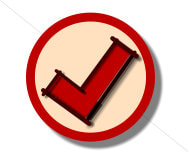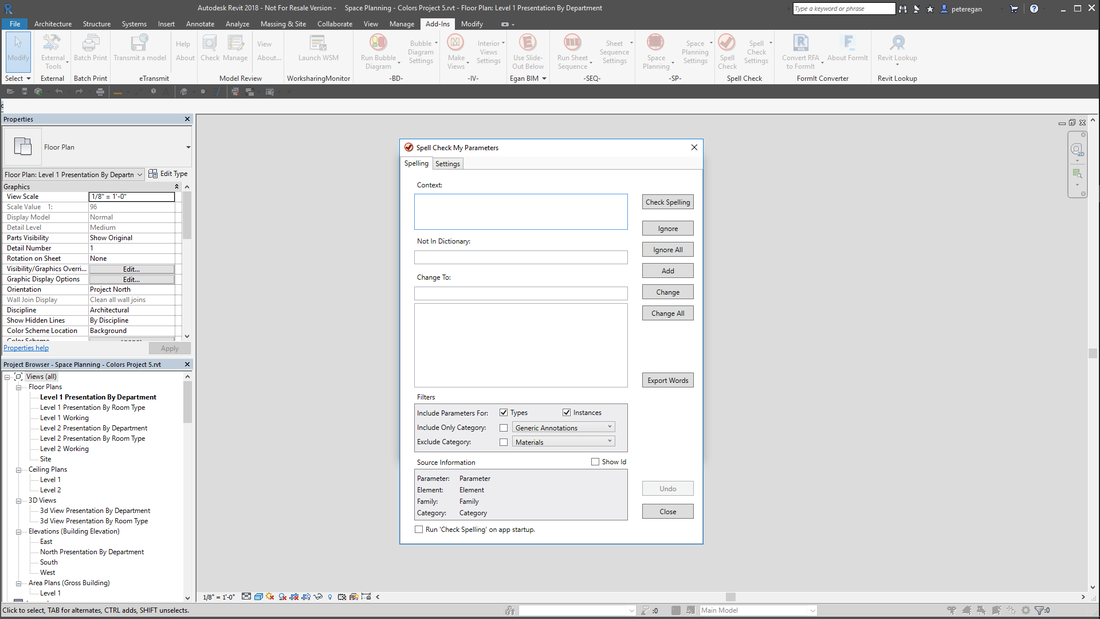Spell Check My Parameters
This app will Spell Check Type and Instance text-based Parameters in a Revit project file.
(Trial becomes permanent when Subscription License information is entered.)
Latest version: 2024, posted April 30, 2023. |
What you can expect from the Egan Spell Check My Parameters app:
Spell Check
This app will run a spell check on the text-based Parameters of a Revit project file, and provide the user with the ability to ignore, to change or to add words to your custom dictionary, as desired.
Trial Information
The trial download provides a 14-day, full-functioning version of the app. After this time, you will need to purchase a one-year subscription license in order to continue using the app.
This app will run a spell check on the text-based Parameters of a Revit project file, and provide the user with the ability to ignore, to change or to add words to your custom dictionary, as desired.
Trial Information
The trial download provides a 14-day, full-functioning version of the app. After this time, you will need to purchase a one-year subscription license in order to continue using the app.
Screenshots
Usage
Once you install the app, it is called on demand as required by the user. To run the app, click the “Spell Check” icon on the Add-ins tab on the Ribbon.
Click the “Check Spelling” button to scan the file. The app will present the list of words that are not in the Spell Check dictionaries, allowing the user to select the appropriate action for each word. Some options on the “Spelling” tab include:
Filters
To help with fine-tuning the scan, the app presents a few filters:
You can choose to include Type Parameters, Instance Parameters or both.
You can choose to scan for a single Category or to exclude a single Category. You may want to limit the scan to a certain Category if you have been concentrating on that Category, for example, if you have been working on the Door Schedule or the Room Finish Schedule. You may want to exclude a certain Category, for example, Materials, which contain numerous made-up manufacturer and color names.
Source Information
To help you identify the source of the word in question, the app displays Source Information.
Run Check Spelling on app startup
The app includes a check box to give you the option to Check Spelling on app startup. If you may want to run the same scan over and over, check this box. If you want to modify the search criteria frequently, you can leave this box unchecked.
Export Word List.
The app includes a Button to export the list of words it has found. This can be helpful in identifying words to add to your Building Industry Dictionary and in setting up your spell checking system.
Settings
Click the “Settings” tab. The app has settings for:
Ignore words with numbers.
Ignore words with colons (":") The colon is used for the Material Asset Delimiter, producing hundreds of false positives.
Dictionaries
The app uses the built-in windows spell checker, which ignores words in all upper case. To accommodate this, the app converts all words to lower case for comparison purposes, then coverts them back to the original form for processing. For the app to consider a word acceptable, there must be a lower-case version in one of the dictionaries. Therefore, the app adds words to the custom dictionary in lower case, and any other supplemental dictionaries must also have words added in lower case to be considered acceptable.
The app makes use of the dictionary files in the default Revit dictionary file location, shown below for United States English. The default Revit dictionary files contain building industry words in upper, lower and title case, but the app only uses the all-lower-case version for checking, regardless of the original case.
C:\ProgramData\Autodesk\RVT 201x\RevitENU.dic
C:\ProgramData\Autodesk\RVT 201x\Custom.dic
If you prefer, you can select different dictionary files on the 'Settings' tab of the app. If you do, any changes made to the dictionary should be made to files in both locations.
Building Industry Dictionary
The Revit Out-of-the-box Building Industry Dictionary contains some standard abbreviations and some common building industry terms and names. For best results, this dictionary should be edited to include your company’s abbreviation list and terms and names appropriate to your business. In addition, this dictionary should be copied around to all computers in your office.
Custom Dictionary
When you click the “Add” action, the app will add the current word to the Custom Dictionary. Any words added to the Custom Dictionary will remain and the app will accept that word until it is removed from the Custom Dictionary. Best practice would be to review the Custom Dictionary occasionally, add appropriate words to the Building Industry Dictionary and then clear the words from the Custom Dictionary. The app includes a “View Custom Dictionary” button and a “Clear Custom Dictionary” button to assist in this process.
Note on Mixed Case Words
The app will find and spell-check words in all lower case, all upper case and title case, but will provide inconsistent results on words in mixed case, like bRiCk or EpDm. Mixed case words may technically be spelled correctly, but are obviously not desired.
To help identify potential problem words, the app will export a list of mixed case words in the project. Note that some false positives may be caused by words bracketed by line feeds or other unusual characters.
For any undesired mixed-case words, use the 'Find / Replace' tab to correct manually.
Licensing
The app is available as a Single Seat License that can be used on one computer, or a Network Floating License Seat, which may be used on any computer within a Local Area Network. The Network Floating License may also be used on a Wide Area Network, though performance may be affected by the speed and latency of the WAN. If you are not sure, contact us for help in testing your situation.
Network deployment
Please see http://eganbimresources.com/network-deployment-and-automatic-activation.html for information on the network deployment features of Egan BIM Resources apps.
Click the “Check Spelling” button to scan the file. The app will present the list of words that are not in the Spell Check dictionaries, allowing the user to select the appropriate action for each word. Some options on the “Spelling” tab include:
Filters
To help with fine-tuning the scan, the app presents a few filters:
You can choose to include Type Parameters, Instance Parameters or both.
You can choose to scan for a single Category or to exclude a single Category. You may want to limit the scan to a certain Category if you have been concentrating on that Category, for example, if you have been working on the Door Schedule or the Room Finish Schedule. You may want to exclude a certain Category, for example, Materials, which contain numerous made-up manufacturer and color names.
Source Information
To help you identify the source of the word in question, the app displays Source Information.
Run Check Spelling on app startup
The app includes a check box to give you the option to Check Spelling on app startup. If you may want to run the same scan over and over, check this box. If you want to modify the search criteria frequently, you can leave this box unchecked.
Export Word List.
The app includes a Button to export the list of words it has found. This can be helpful in identifying words to add to your Building Industry Dictionary and in setting up your spell checking system.
Settings
Click the “Settings” tab. The app has settings for:
Ignore words with numbers.
Ignore words with colons (":") The colon is used for the Material Asset Delimiter, producing hundreds of false positives.
Dictionaries
The app uses the built-in windows spell checker, which ignores words in all upper case. To accommodate this, the app converts all words to lower case for comparison purposes, then coverts them back to the original form for processing. For the app to consider a word acceptable, there must be a lower-case version in one of the dictionaries. Therefore, the app adds words to the custom dictionary in lower case, and any other supplemental dictionaries must also have words added in lower case to be considered acceptable.
The app makes use of the dictionary files in the default Revit dictionary file location, shown below for United States English. The default Revit dictionary files contain building industry words in upper, lower and title case, but the app only uses the all-lower-case version for checking, regardless of the original case.
C:\ProgramData\Autodesk\RVT 201x\RevitENU.dic
C:\ProgramData\Autodesk\RVT 201x\Custom.dic
If you prefer, you can select different dictionary files on the 'Settings' tab of the app. If you do, any changes made to the dictionary should be made to files in both locations.
Building Industry Dictionary
The Revit Out-of-the-box Building Industry Dictionary contains some standard abbreviations and some common building industry terms and names. For best results, this dictionary should be edited to include your company’s abbreviation list and terms and names appropriate to your business. In addition, this dictionary should be copied around to all computers in your office.
Custom Dictionary
When you click the “Add” action, the app will add the current word to the Custom Dictionary. Any words added to the Custom Dictionary will remain and the app will accept that word until it is removed from the Custom Dictionary. Best practice would be to review the Custom Dictionary occasionally, add appropriate words to the Building Industry Dictionary and then clear the words from the Custom Dictionary. The app includes a “View Custom Dictionary” button and a “Clear Custom Dictionary” button to assist in this process.
Note on Mixed Case Words
The app will find and spell-check words in all lower case, all upper case and title case, but will provide inconsistent results on words in mixed case, like bRiCk or EpDm. Mixed case words may technically be spelled correctly, but are obviously not desired.
To help identify potential problem words, the app will export a list of mixed case words in the project. Note that some false positives may be caused by words bracketed by line feeds or other unusual characters.
For any undesired mixed-case words, use the 'Find / Replace' tab to correct manually.
Licensing
The app is available as a Single Seat License that can be used on one computer, or a Network Floating License Seat, which may be used on any computer within a Local Area Network. The Network Floating License may also be used on a Wide Area Network, though performance may be affected by the speed and latency of the WAN. If you are not sure, contact us for help in testing your situation.
Network deployment
Please see http://eganbimresources.com/network-deployment-and-automatic-activation.html for information on the network deployment features of Egan BIM Resources apps.
Additional Information
This app is licensed by application, not by version. Your license will allow you to use any year’s version on your computer at any time, so the use of this app will not affect your Revit® upgrade schedule.
Version History
2024.0.1.10036 Updated for Revit 2024
2023.0.1.10094 Updated for Revit 2023.
2022.0.1.10125 Added Privacy Policy.
2022.0.1.10081 Updated for Revit 2022.
2021.0.1.10426 Fixed problem scanning the project database.
2021.0.1.10063 Updated for Revit 2021.
2020.0.1.10791 Fixed problem scanning the project database.
2020.0.1.10243 Improved performance with all upper case words. Added Find/Replace feature.
2020.0.1.10041 Updated for Revit 2020.
2019.0.1.10608 Improved performance with all upper case words. Added Find/Replace feature.
2019.0.1.10270 Restricted ability to modify source context.
2019.0.1.10231 Updated for Revit 2019.
2018.0.1.10973 Improved performance with all upper case words. Added Find/Replace feature.
2018.0.1.10635 Restricted ability to modify source context.
2018.0.1.10596 Initial release Revit® 2018.
2023.0.1.10094 Updated for Revit 2023.
2022.0.1.10125 Added Privacy Policy.
2022.0.1.10081 Updated for Revit 2022.
2021.0.1.10426 Fixed problem scanning the project database.
2021.0.1.10063 Updated for Revit 2021.
2020.0.1.10791 Fixed problem scanning the project database.
2020.0.1.10243 Improved performance with all upper case words. Added Find/Replace feature.
2020.0.1.10041 Updated for Revit 2020.
2019.0.1.10608 Improved performance with all upper case words. Added Find/Replace feature.
2019.0.1.10270 Restricted ability to modify source context.
2019.0.1.10231 Updated for Revit 2019.
2018.0.1.10973 Improved performance with all upper case words. Added Find/Replace feature.
2018.0.1.10635 Restricted ability to modify source context.
2018.0.1.10596 Initial release Revit® 2018.