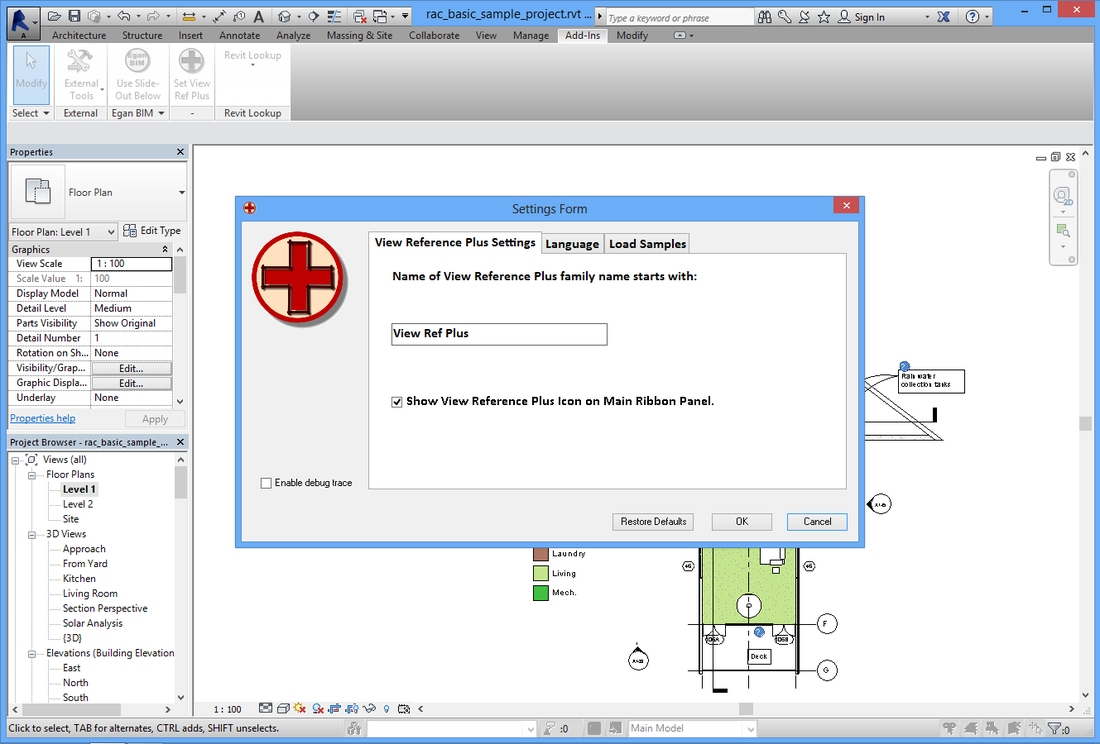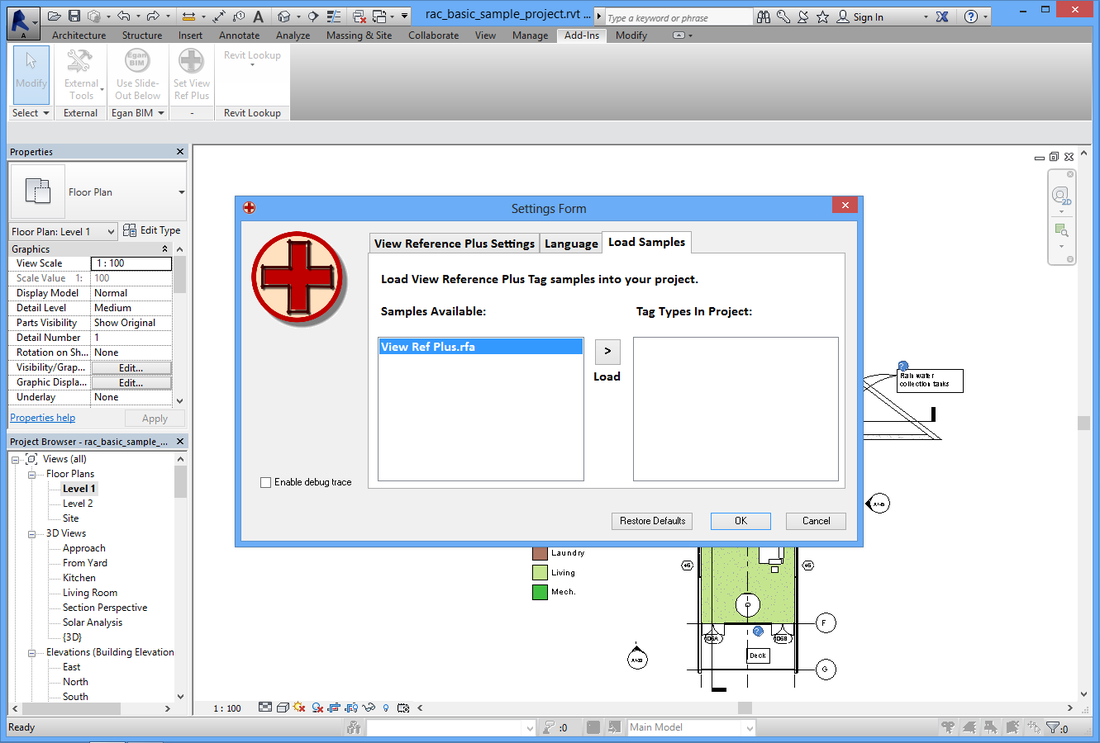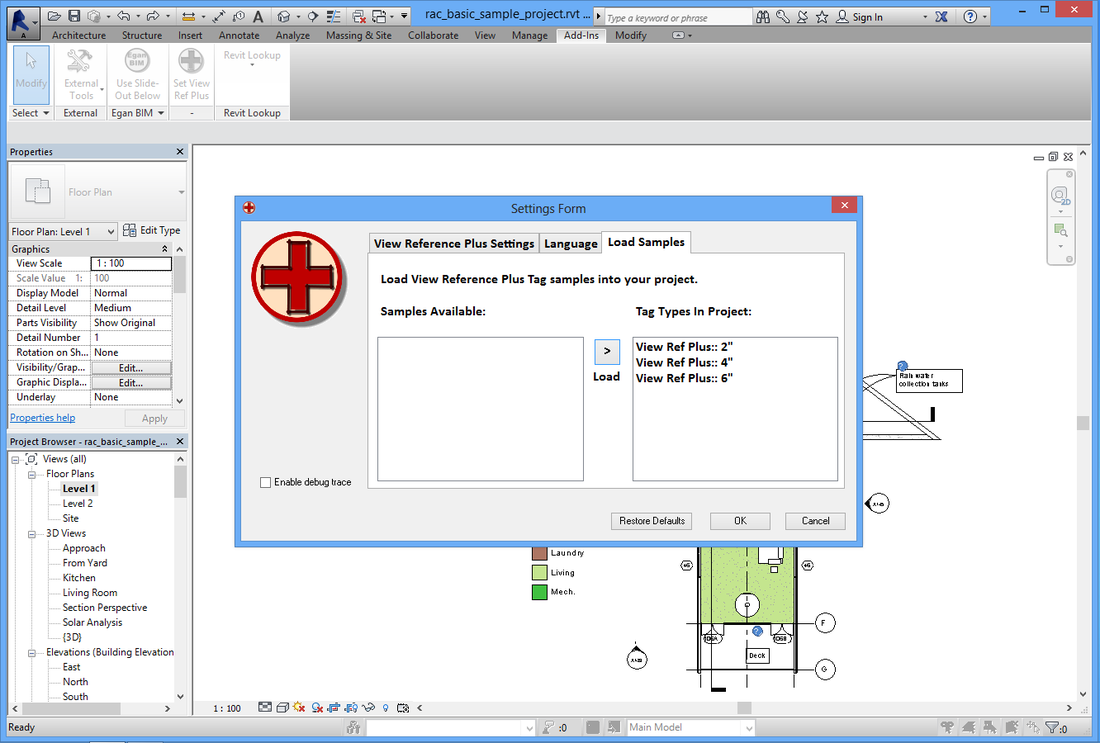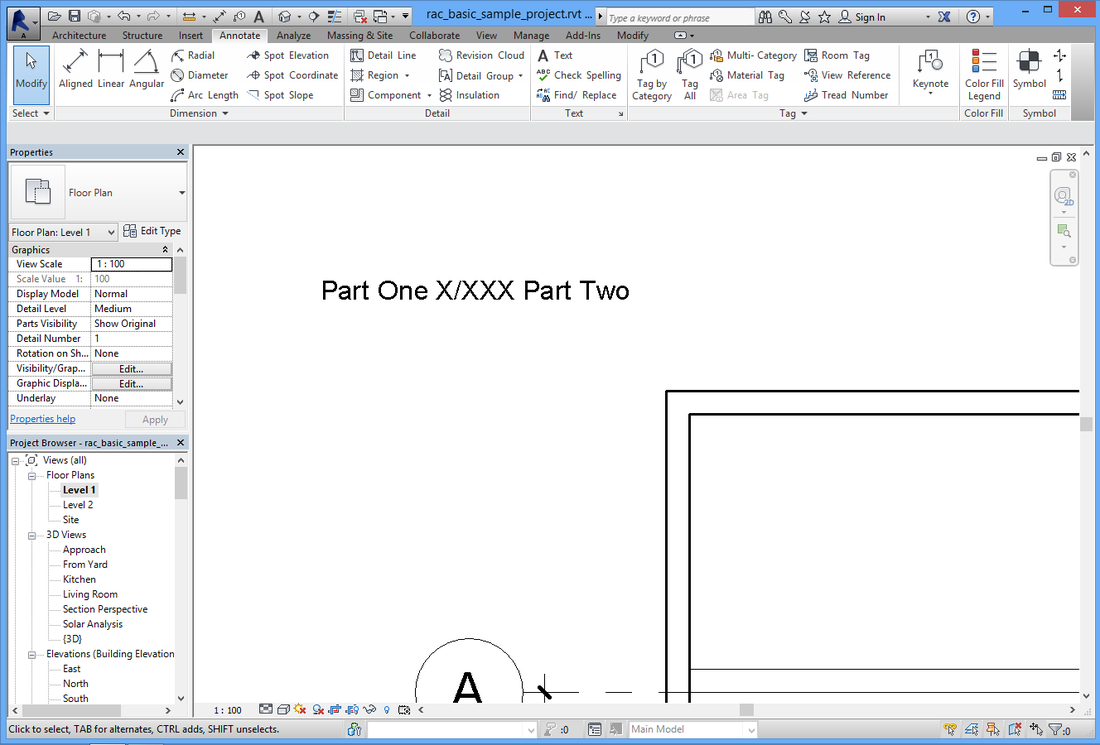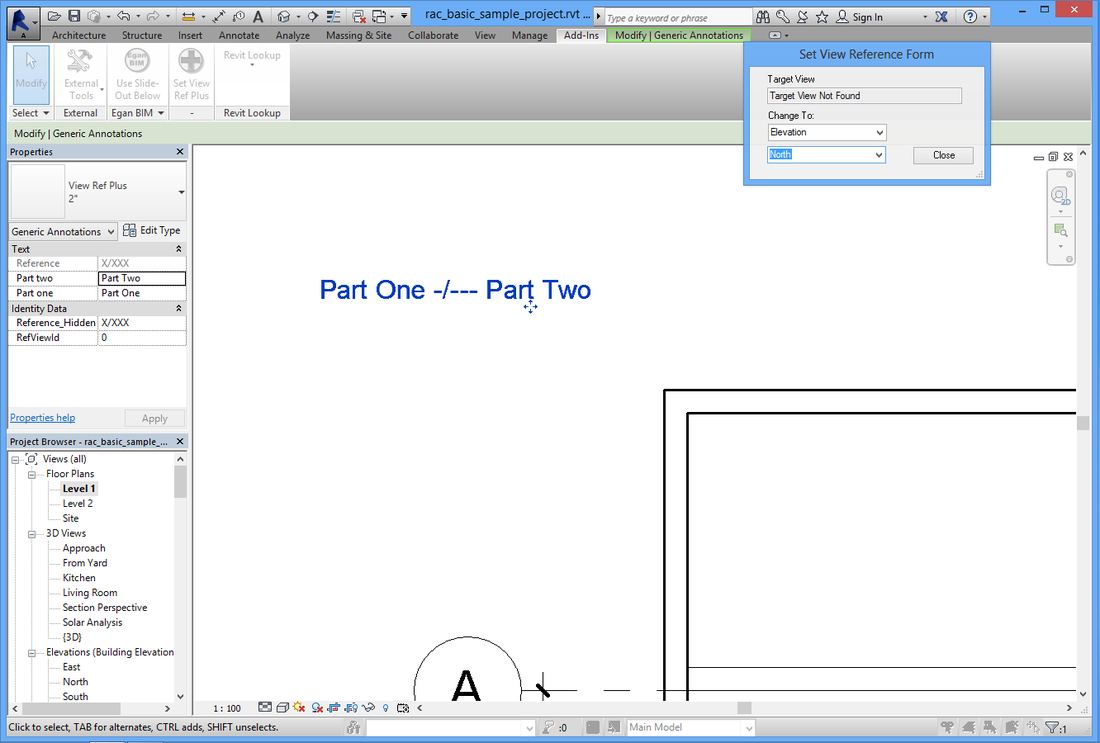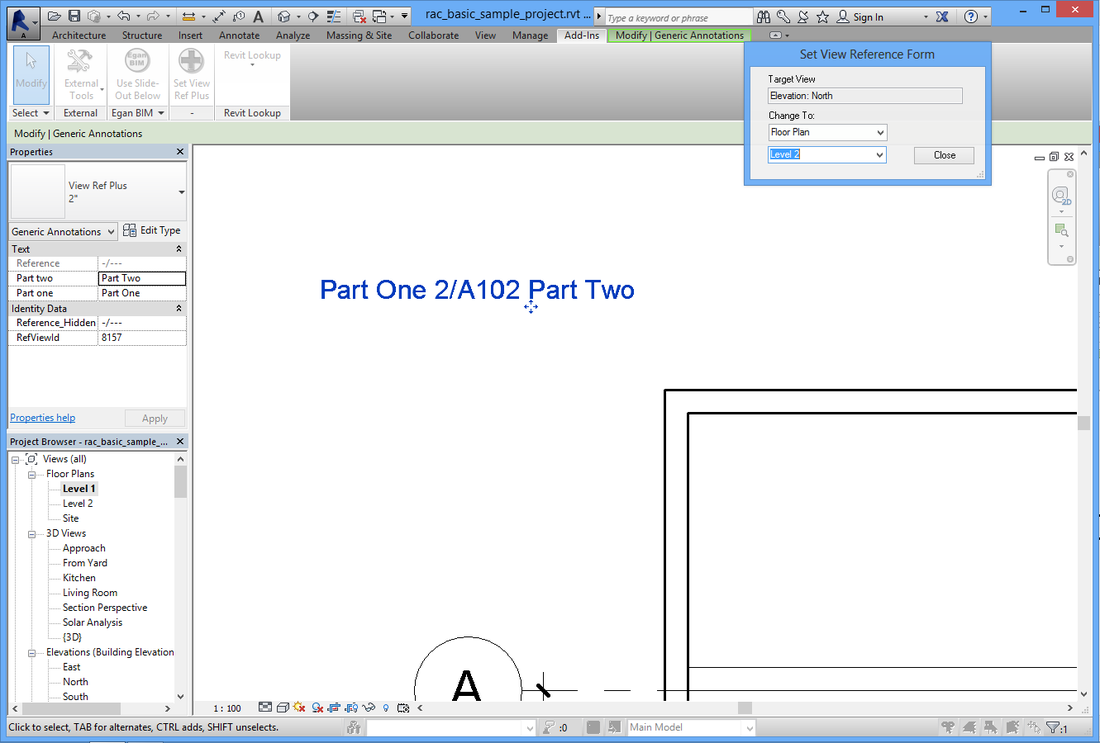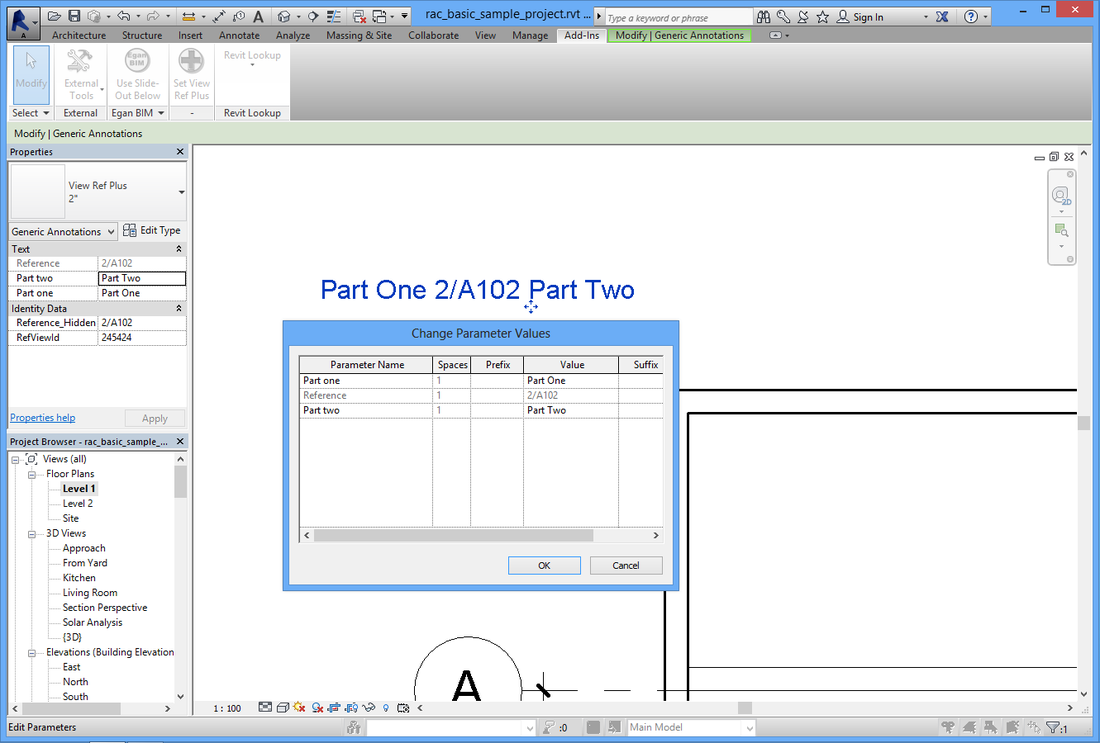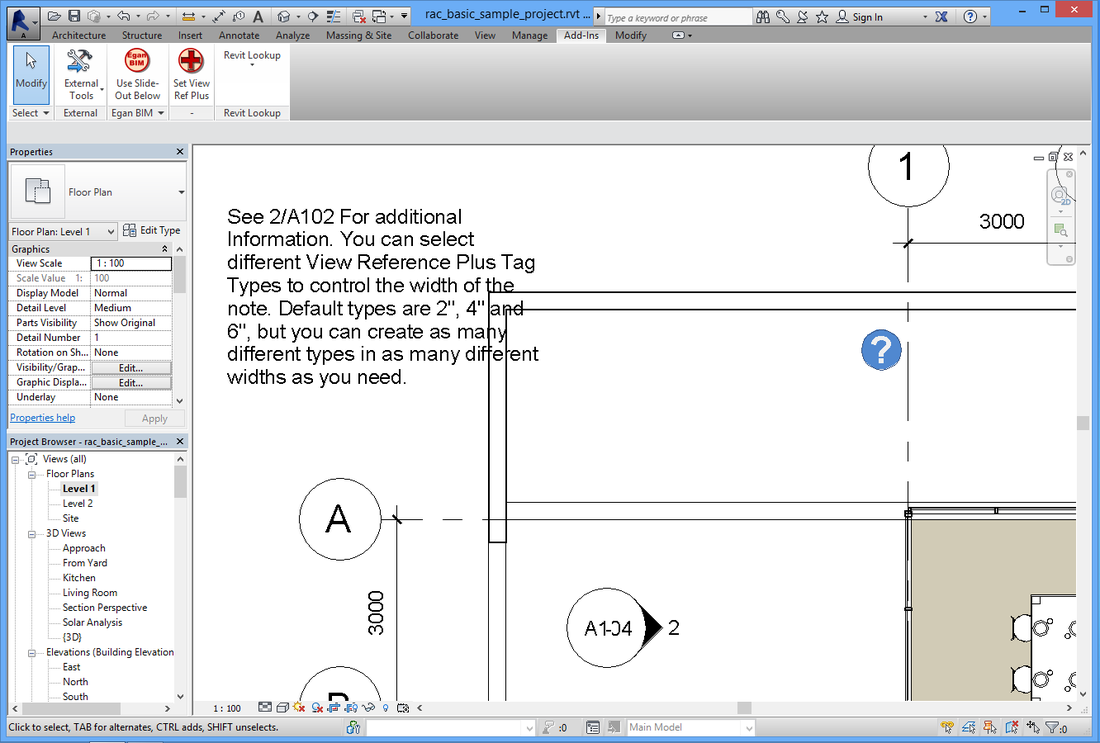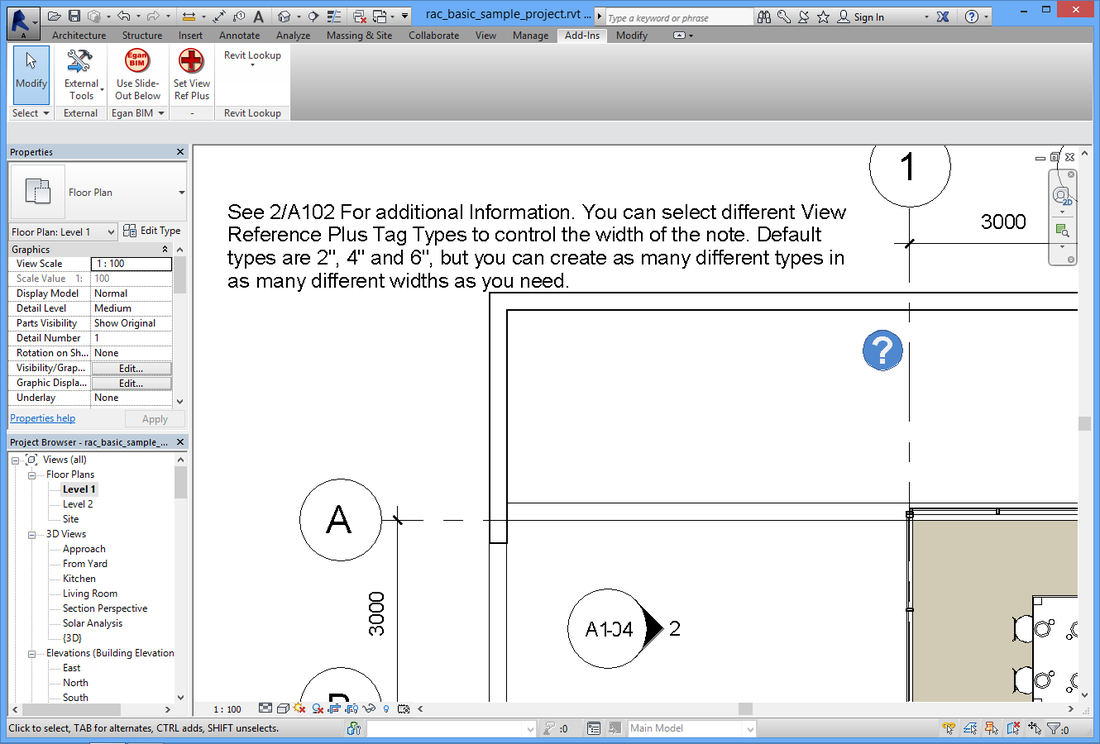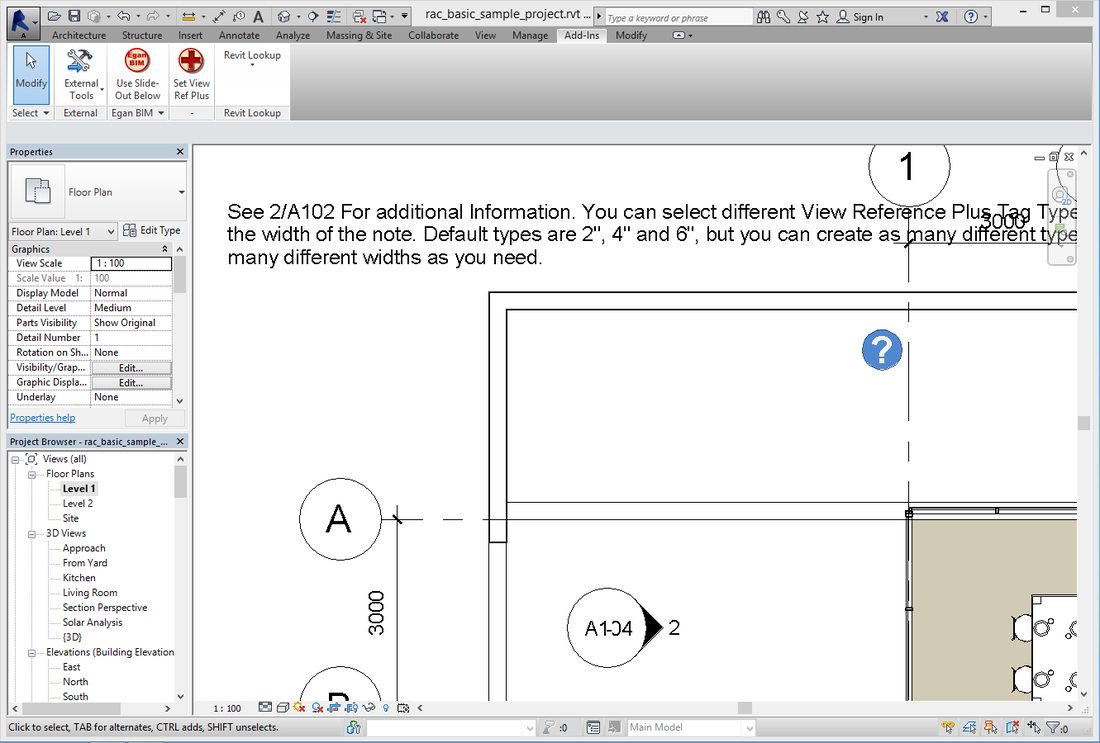View Reference PlusThis app augments the standard Revit® View Reference by allowing for additional notes to be included with the view reference.
(Trial becomes permanent when Subscription License information is entered.)
Latest version: 2024, posted April 30, 2023. |
What you can expect from the View Reference Plus application
Allows Additional Text on View References
This app allows notes to be added to View References. The notes can be added before, after or before and after the View Reference, according to your needs. Now you can add clarifying information to your View References without worrying about “Orphaned” notes on your drawings. See screenshots below for more information.
Sample View Reference Plus families
Provides sample tag for you to load into your project.
Trial Information:
This Trial Download provides a 60-day, fully-functioning version of the app. After this time, you will need to purchase a one-year subscription license in order to continue use the app.
This app allows notes to be added to View References. The notes can be added before, after or before and after the View Reference, according to your needs. Now you can add clarifying information to your View References without worrying about “Orphaned” notes on your drawings. See screenshots below for more information.
Sample View Reference Plus families
Provides sample tag for you to load into your project.
Trial Information:
This Trial Download provides a 60-day, fully-functioning version of the app. After this time, you will need to purchase a one-year subscription license in order to continue use the app.
Screenshots
Usage
Once you install the app, it works in the background with very little need for input from the user. However, you may need to change some of the default settings, and customize the generic annotation family to suit your company.
In Revit®, go to the “Add-ins” tab > and the “Egan BIM Resources” panel. Select the slide-out menu at the bottom of the panel to display the “View Ref Plus” menu. Select “Settings” to display the Settings form.
Select the “Load Samples” tab. From the “Samples Available” box on the left, load the “View Ref Plus” tag sample into the project as desired.
At this point you may to use the Revit® family editor to modify the generic annotation family in whatever manner you choose. The default types loaded into the project are 2 inch, 4 inch and 6 inch wide. These sizes can be adjusted or you can create additional types. You may also need to change the font type to match your company standard.
Select the “View Reference Plus Settings” tab. In the box labeled: “Name of View Reference Plus family name starts with:” the default value is “View Ref Plus.” This means that the View Reference Plus app will process any family that begins with “View Ref Plus,” i.e. “View Ref Plus – Wide” or “View Ref Plus – Box” and will process all types within each family. In addition, you can change this setting to accommodate a language other than English, as desired.
The other setting on this tab is: “Show View Reference Plus Icon on Main Ribbon Panel.” This allows the main command of the app to be accessible from the Ribbon. See “Set View Reference Plus” below.
In Revit®, go to the “Add-ins” tab > and the “Egan BIM Resources” panel. Select the slide-out menu at the bottom of the panel to display the “View Ref Plus” menu. Select “Settings” to display the Settings form.
Select the “Load Samples” tab. From the “Samples Available” box on the left, load the “View Ref Plus” tag sample into the project as desired.
At this point you may to use the Revit® family editor to modify the generic annotation family in whatever manner you choose. The default types loaded into the project are 2 inch, 4 inch and 6 inch wide. These sizes can be adjusted or you can create additional types. You may also need to change the font type to match your company standard.
Select the “View Reference Plus Settings” tab. In the box labeled: “Name of View Reference Plus family name starts with:” the default value is “View Ref Plus.” This means that the View Reference Plus app will process any family that begins with “View Ref Plus,” i.e. “View Ref Plus – Wide” or “View Ref Plus – Box” and will process all types within each family. In addition, you can change this setting to accommodate a language other than English, as desired.
The other setting on this tab is: “Show View Reference Plus Icon on Main Ribbon Panel.” This allows the main command of the app to be accessible from the Ribbon. See “Set View Reference Plus” below.
Placing a View Reference Plus Tag
The View Reference Plus tag is a Generic Annotation that is automatically monitored and updated by the app. Place the tag by selecting Annotate tab > Symbol from the Ribbon, and then selecting the desired type from the properties box.
The View Reference Tag may also be Copy/Pasted from another location, but bear in mind that the reference will remain until reassigned as below.
The View Reference Tag may also be Copy/Pasted from another location, but bear in mind that the reference will remain until reassigned as below.
Set View Reference Plus
To assign a View Reference Plus tag to a view, first select the View Reference Plus Tag you wish to assign. Then, there are three ways to trigger the “Set View Reference Form.”
- If the box “Show View Reference Plus Icon on Main Ribbon Panel.” is checked on the Settings Form, there will be an Icon visible on the Ribbon.
- On the Add-Ins Tab > External Tools, there will be a command “Set View Reference Plus.”
- The command can be assigned a Keyboard Shortcut, as desired. Set the shortcut to the command “External Tools:Set View Reference Plus.”
If appropriate, the tag can be reassigned as indicated by the Set View Reference dialog. When you are satisfied with your selection, click “Close.”
Notation Conventions
When using the View Reference Plus system, the following conventions are established to assist the user:
Notation Conventions
When using the View Reference Plus system, the following conventions are established to assist the user:
- When the View Reference Plus Tag is first placed, the reference will read “X/XXX,” to indicate that the tag has not been modified.
- When the tag is assigned to a view that has not yet been placed on a sheet, the reference will read “-/---“ per the Revit® process.
- When the tag is assigned to a view that has been placed on a sheet, the reference will display the proper detail and sheet information, like “1/A101.”
Additional Information
When you make the decision to use this app permanently, you can load the View Ref Plus sample family or a customized version into your template. Then the app will not need to have the family loaded into every new project.
This app is licensed by application, not by version. Your license will allow you to use any year’s version on your computer at any time, so the use of this app will not affect your Revit upgrade schedule.
This app is licensed by application, not by version. Your license will allow you to use any year’s version on your computer at any time, so the use of this app will not affect your Revit upgrade schedule.
Version History
2024.0.1.10036 Updated for Revit 2024
2023.0.1.10094 Updated for Revit 2023.
2022.0.1.10125 Added Privacy Policy.
2022.0.1.10081 Updated for Revit 2022.
2021.0.1.10152 Updated for Revit 2021.
2020.0.1.10517 Revised schema ID.
2020.0.1.10097 Updated for Revit 2020.
2019.0.1.10882 Revised schema ID
2019.0.1.10462 Improved stability of updater triggers.
2019.0.1.10103 Updated for Revit 2019.
2018.0.1.11247 Revised schema ID.
2018.0.1.10827 Improved stability of updater triggers.
2018.0.1.10468 Minor licensing changes.
2018.0.1.10087 Updated for Revit 2018.
2017.0.1.10455 Incorporated Sample/ Demonstration Files into app menu.
2017.0.1.10406 Minor change to settings.
2017.0.1.10177 Minor code-signing certificate revision.
2017.0.1.10098 Updated for Revit 2017.
2016.0.1.255 Added All Products Suite functionality.
2016.0.1.228 Rebuilt after Revit/ C4R v2 update.
2016.0.1.214 Fixed conflict with Revit/ C4R updates.
2016.0.1.141 Fixed problem when displaying 'Set View Reference Form.'
2016.0.1.092 Updated for Revit® 2016.
2015.0.1.620 Added All Products Suite functionality.
2015.0.1.593 Rebuilt after Revit/ C4R v7 update.
2015.0.1.579 Fixed conflict with Revit/ C4R updates.
2015.0.1.506 Fixed problem when displaying 'Set View Reference Form.'
2015.0.1.457 Minor licensing changes.
2015.0.1.344 Fixed error when displaying EULA with app menu.
2015.0.1.320 Fixed error when setting view reference.
Fixed error when exporting network settings.
2015.0.1.297 Added Export Settings for Network Deployment.
Changed to use extensible storage. Requires updated sample family.
2015.0 Updated for Revit® 2015.
2014.0.1.985 Added All Products Suite functionality.
2014.0.1.709 Fixed error when displaying EULA with app menu.
2014.0.1.685 Fixed error when setting view reference.
Fixed error when exporting network settings.
2014.0.1.662 Added Export Settings for Network Deployment.
Changed to use extensible storage. Requires updated sample family.
2014.0 Updated for Revit® 2014.
2013.0 Initial release Revit® 2013.
2023.0.1.10094 Updated for Revit 2023.
2022.0.1.10125 Added Privacy Policy.
2022.0.1.10081 Updated for Revit 2022.
2021.0.1.10152 Updated for Revit 2021.
2020.0.1.10517 Revised schema ID.
2020.0.1.10097 Updated for Revit 2020.
2019.0.1.10882 Revised schema ID
2019.0.1.10462 Improved stability of updater triggers.
2019.0.1.10103 Updated for Revit 2019.
2018.0.1.11247 Revised schema ID.
2018.0.1.10827 Improved stability of updater triggers.
2018.0.1.10468 Minor licensing changes.
2018.0.1.10087 Updated for Revit 2018.
2017.0.1.10455 Incorporated Sample/ Demonstration Files into app menu.
2017.0.1.10406 Minor change to settings.
2017.0.1.10177 Minor code-signing certificate revision.
2017.0.1.10098 Updated for Revit 2017.
2016.0.1.255 Added All Products Suite functionality.
2016.0.1.228 Rebuilt after Revit/ C4R v2 update.
2016.0.1.214 Fixed conflict with Revit/ C4R updates.
2016.0.1.141 Fixed problem when displaying 'Set View Reference Form.'
2016.0.1.092 Updated for Revit® 2016.
2015.0.1.620 Added All Products Suite functionality.
2015.0.1.593 Rebuilt after Revit/ C4R v7 update.
2015.0.1.579 Fixed conflict with Revit/ C4R updates.
2015.0.1.506 Fixed problem when displaying 'Set View Reference Form.'
2015.0.1.457 Minor licensing changes.
2015.0.1.344 Fixed error when displaying EULA with app menu.
2015.0.1.320 Fixed error when setting view reference.
Fixed error when exporting network settings.
2015.0.1.297 Added Export Settings for Network Deployment.
Changed to use extensible storage. Requires updated sample family.
2015.0 Updated for Revit® 2015.
2014.0.1.985 Added All Products Suite functionality.
2014.0.1.709 Fixed error when displaying EULA with app menu.
2014.0.1.685 Fixed error when setting view reference.
Fixed error when exporting network settings.
2014.0.1.662 Added Export Settings for Network Deployment.
Changed to use extensible storage. Requires updated sample family.
2014.0 Updated for Revit® 2014.
2013.0 Initial release Revit® 2013.